Deleting movie images, Playback options – Samsung SC-MX10A-XAP User Manual
Page 70
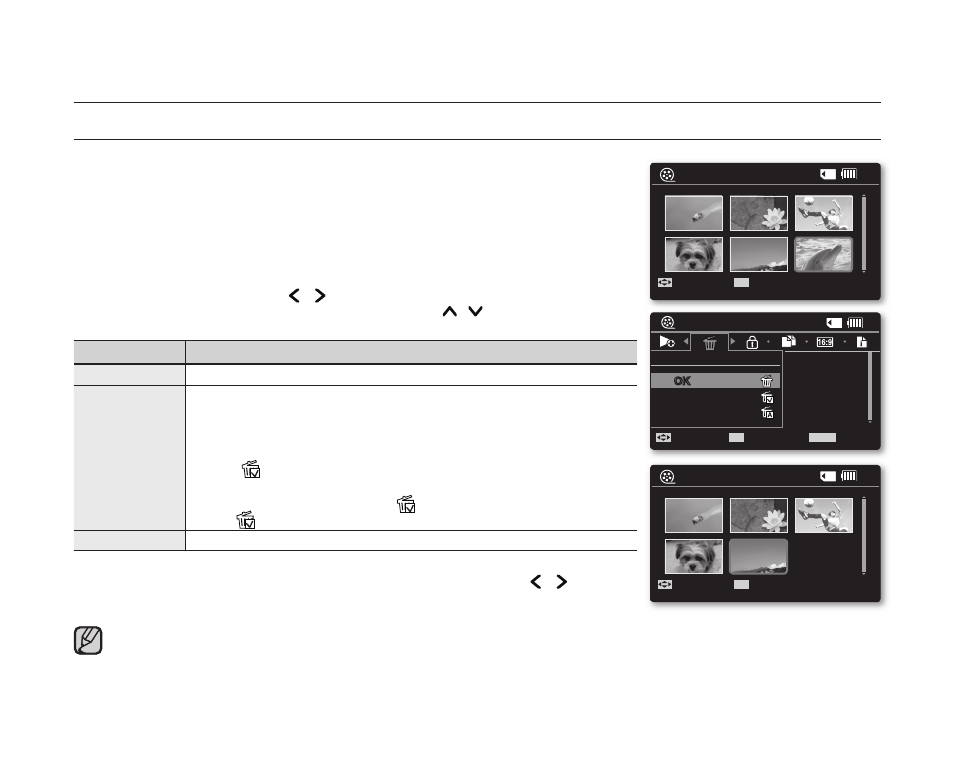
58_English
DELETING MOVIE IMAGES
You can delete saved movie images.
1. Slide the POWER switch downward to turn on the memory camcorder.
Set the appropriate storage media. (SC-MX10A/MX10AU only)
(If you want to record on a memory card, insert the memory card.)
2. Press the MODE button.
➥
page 21
Switches to Movie Play mode.
Select the desired movie thumbnail images, using the
Control button.
3. Press the MENU button.
4. Press the Control button ( / ) to select "Delete".
5. Select an option by pressing the Control button ( / ) and then press
the
OK button.
item
contents
"OK"
Deletes the selected movie.
"Multi Select"
Deletes the individual selected movies.
- To delete individual movie images, select the desired thumbnail
movie images for deletion by pressing the
OK button.
Then press the
MENU button to delete.
- The ( ) indicator is displayed on the selected movie images.
- Pressing the
OK button toggles between the movie image
being selected for deletion (( ) indicator appears on image) or
not ( ) indicator is removed from image).
"All"
Deletes all movie images.
6. The pop-up selection menu will appear depending on the selected menu item.
In this case, select the desired item with the
Control buttons ( / ) and the
OK button.
The deleted images also disappear in thumbnail image display.
•
•
•
•
•
While the menu or thumbnail image screen is displayed, pressing the
Recording start/stop button will move to Movie Record mode.
It operates identically in the full image display (single image displayed on the screen).
Once deleted, a movie can not be restored.
Protected fi les (movies) will not be deleted.
•
•
•
•
120
MIN
Move
OK
100-0006
Play
120
MIN
Move
OK
100-0005
Play
OK
Multi Select
All
Delete
Move
OK
Select
MENU
Exit
120
MIN
100-0006
playback options
