Recording options – Samsung SC-MX10A-XAP User Manual
Page 62
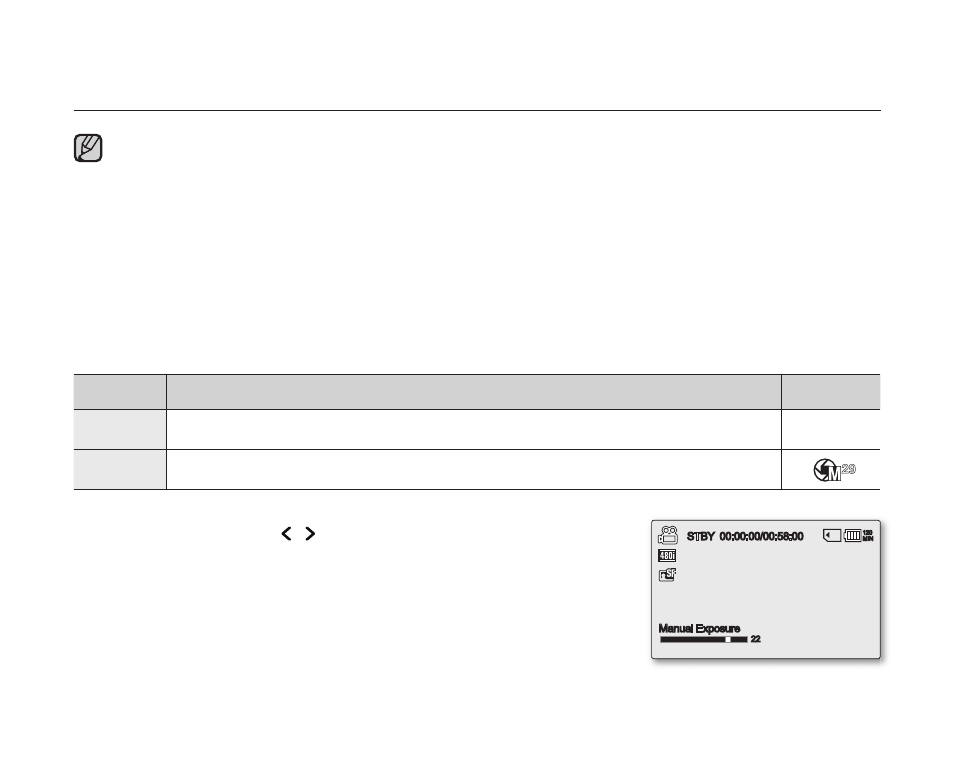
recording options
50_English
Exposure
The memory camcorder usually adjusts the exposure automatically. You can also manually adjust the exposure
depending on the recording conditions.
item
contents
on-screen
display
"Auto"
This option automatically adjusts image brightness according to the environmental light
conditions.
None
"Manual"
- You can adjust the brightness of an image manually.
- Adjust the brightness when the subject is too bright or too dark.
Setting the exposure manually:
Press the
Control button ( / ) to adjust the exposure while viewing the
image on the LCD screen.
- Confi rm your selection by pressing the
OK button.
- Exposure value can be set between
"0" and "29".
- If you set exposure to manual, the higher the exposure, the brighter the
recorded picture will be.
•
A subject can be recorded under various types of lighting conditions indoors (natural, fl uorescent,
candlelight, etc.). Because the color temperature is different depending on the light source,
the subject tint will differ depending on the white balance settings. Use this function for a more natural result.
The white balance also can be set in the shortcut menu. ➥page 29.
The white balance can not be set use while EASY.Q is in use.
It is recommended that you specify
"Digital Zoom" to "Off" before setting white balance. ➥page 56
Reset the white balance if lighting conditions change.
During normal outdoor recording, setting to auto may provide better results.
Do not use a colored object when setting white balance: The appropriate tint cannot be set.
•
•
•
•
•
•
•
STBY
00:00:00/00:58:00
120
MIN
Manual Exposure
22
