Playback, Movie images playback – Samsung SC-MX10A-XAP User Manual
Page 54
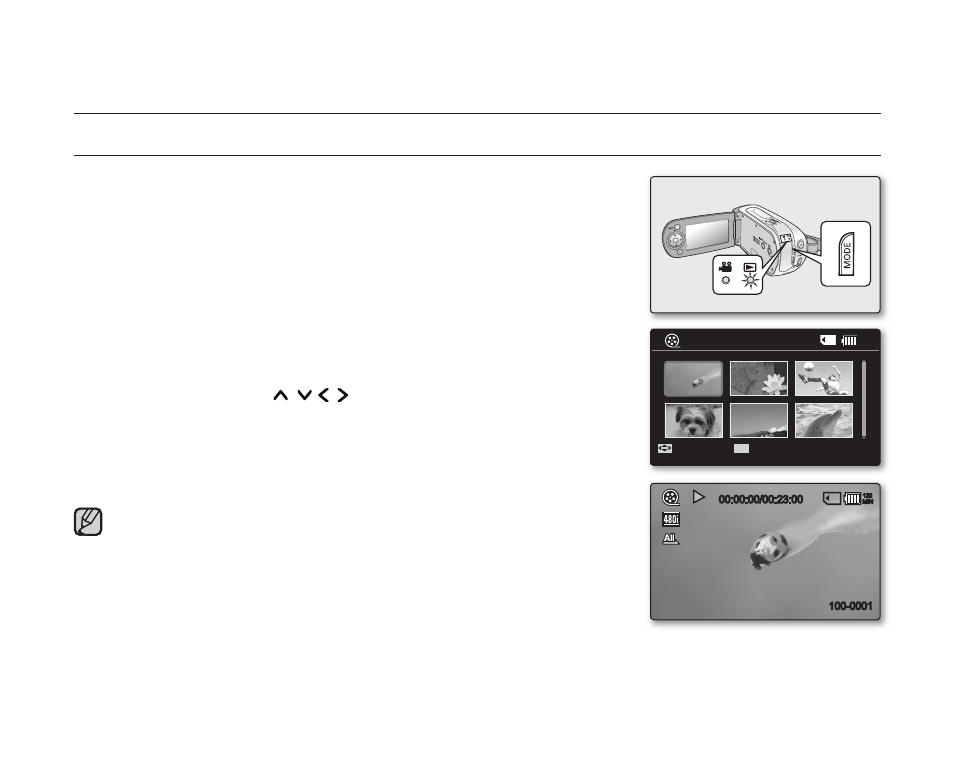
42_English
playback
MOVIE IMAGES PLAYBACK
You can fi nd a desired movie image quickly using thumbnail index view.
1. Turn the memory camcorder on.
Slide the
POWER switch downward to turn on the power.
➥
page 21
Set the appropriate storage media :Internal Memory or Memory Card
➥
page 32
(SC-MX10A/MX10AU only)
(If you want to record on a memory card, insert the memory card.)
2. Open the LCD screen.
Adjust brightness or contrast of the LCD screen.
➥
page 65
3. Press the MODE button.
Switches to Movie Play mode.
The recorded movie images are displayed in thumbnail index view.
4. Use the Control button ( / / / ) to select the desired movie images,
and the press the
OK button.
- Shortcut menu for playback will be displayed for a while.
Each time you press the
OK button, play or pause is toggled.
If you move the zoom lever during playback, the camcorder switches to
thumbnail index view.
•
•
•
•
•
•
•
Move
OK
100-0001
Play
00:00:00/00:23:00
120
MIN
100-0001
120
MIN
Please note that all movies recorded with this memory camcorder have 4:3
aspect ratio regardless of the display option (16:9 Wide/4:3). When it is set
to
"16:9 Wide", the displayed picture may appear wider or rougher than
that of 4:3 screen aspect ratio. ➥pages
55,61
