Samsung SGH-A867ZKAATT User Manual
Page 91
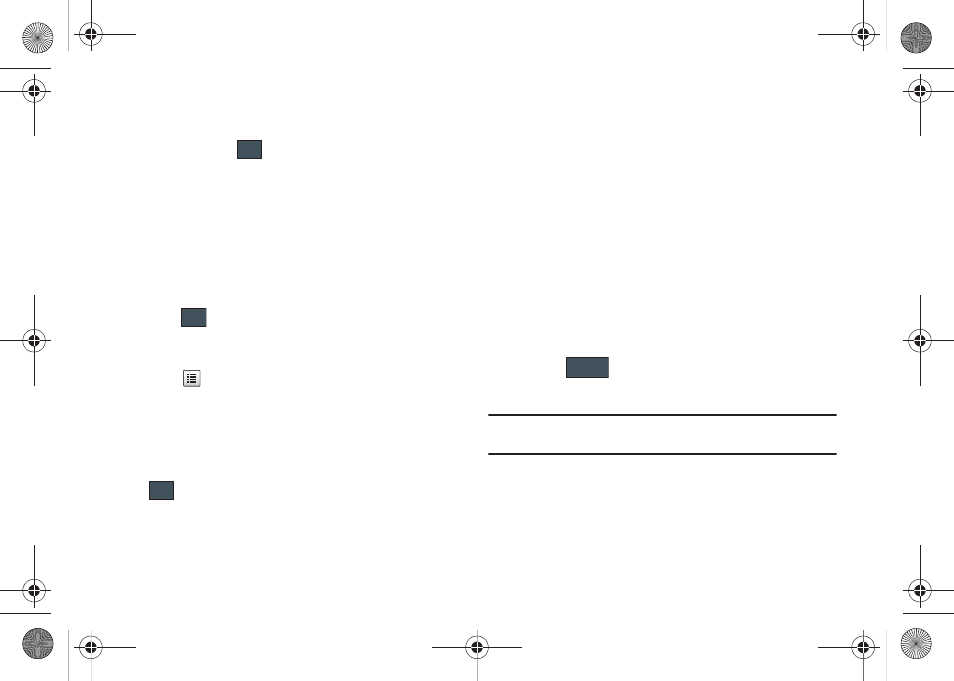
Understanding Your Address Book 88
3.
Touch the First Name, Last Name, and Display Name fields
and use the onscreen keyboard to enter names for the new
entry, and touch
. (For more information, refer to
• First Name: allows you enter a first name for this entry.
• Last Name: allows you enter a Last name for this entry.
• Display Name: allows you enter a display name for this entry which
then appears when you receive a call from this contact.
4.
Touch the Phone Number field and use the onscreen
keypad to enter the phone number for the entry, and
touch .
• Phone Number: allows you keep or alter the currently entered
phone number.
5.
Touch
to change the category type of the entry.
Choose from among: Phone Number (Cell), Home, Work,
Fax, or Others.
6.
Use your fingertip to scroll down the screen and touch any
of the remaining fields to update their information. Touch
to save your updates. Available fields consist of:
• Email: adds a contact email address for this entry.
• Group: assigns this contact to group. Touch an group type to
complete the assignment. For more information, refer to
“Creating New Group” on page 94.
• Ringtone: assigns a ringtone for this contact information. Choose
from Tones, Music, or Recorded Audio categories. Touch a music
file to play a short sample and then touch Add to complete the
assignment.
• Vibration: assigns a vibration type for this contact information.
Touch a setting (Vibration 1 - 5) to be provided with a sample.
Touch Save to complete the assignment.
• Birthday: assigns a calendar date for the contacts birthday. Touch
Save to store the new date. For more information, refer to
“Scrolling Through Field Entries” on page 22.
• Note: allows you enter notes associated with this contact. For more
information, refer to “Entering Text” on page 40.
7.
Touch
to store the new entry into the Address
Book.
Note: By default, Contacts are saved on the phone. To copy them to a SIM
card, see “Copying an Entry to the SIM Card” on page 95.
OK
OK
OK
Save
a867 Eternity.book Page 88 Tuesday, October 14, 2008 10:42 AM
