Samsung SGH-A867ZKAATT User Manual
Page 150
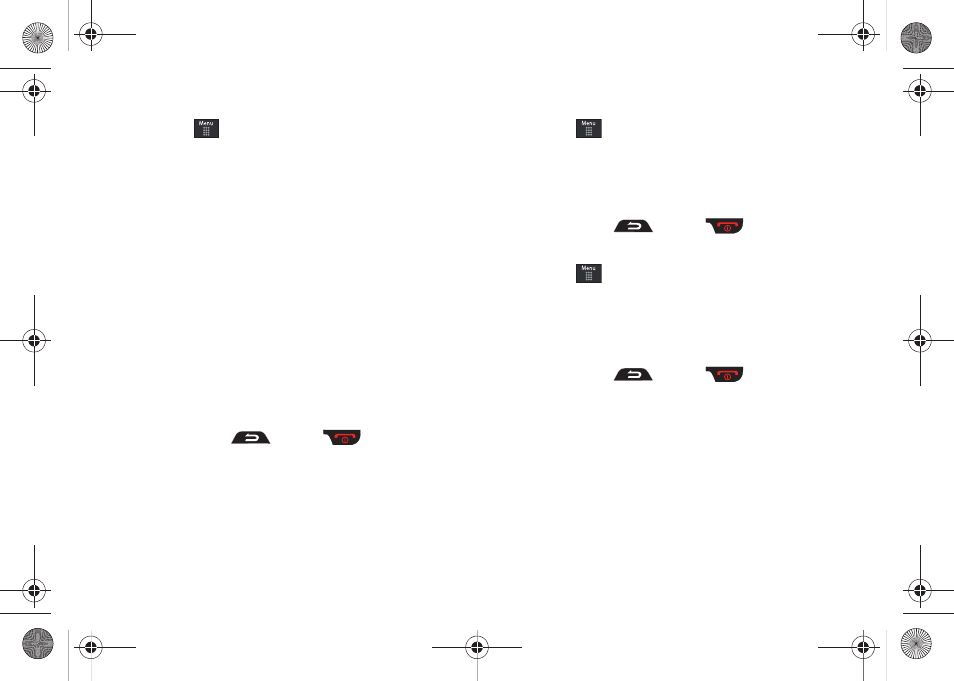
147
Other Event Options
1.
Touch
➔
Tools
➔
Calendar
➔
More.
2.
Touch any of the following options:
• Go to: allows you to manually select a target date for review by
using the Go To dialer page. Touch Go to be taken to the dialed-in
date.
• View by Day: allows you to change the Calendar view to display a
daily event listing.
• View by Week: allows you to change the Calendar view to display a
weekly event listing.
• Delete: allows you to remove an event from your Calendar.
• Calendar Settings: allows you to configure the Calendar’s Starting
Day (select either Sunday or Monday) and Default View Mode
(select Month, Week, or Day view).
• Missed Alarm Events: displays any missed events.
• Used Space: displays a list of the different Calendar event
categories along with the memory allocation for each.
3.
To exit, press
or press
.
Viewing an Event
1.
Touch
➔
Tools
➔
Calendar
➔
Event List. A listing of
all upcoming events is then displayed.
2.
Touch an event from the Events page to then open that
instance.
3.
To exit, press
or press
.
Deleting an Event
1.
Touch
➔
Tools
➔
Calendar
➔
Event List
➔
Delete.
2.
Touch an individual event from the list or touch Select All to
place a checkmark adjacent to all events.
3.
Touch Delete.
4.
To exit, press
or press
.
a867 Eternity.book Page 147 Tuesday, October 14, 2008 10:42 AM
