Display and light settings – Samsung SGH-A867ZKAATT User Manual
Page 60
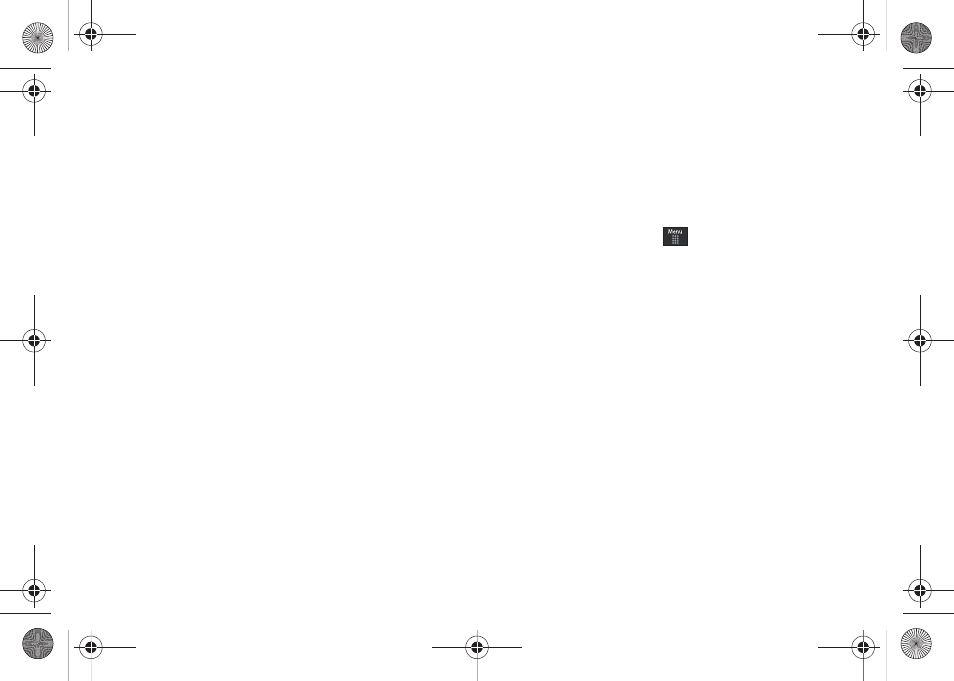
57
3.
Touch the Keypad Tone pull-down and select one of the
following tones and touch Save:
• Beep
• TouchWiz
• Mute
4.
Touch the Power On Type field, select one of the following
and touch Save:
• Melody: the phone rings using the ring melody selected in the Ring
tone menu.
• Vibration: the phone vibrates but does not play a melody.
• Vibration & Melody: the phone vibrates and plays a melody
simultaneously.
• Mute: the phone is silent and does not play a melody or vibrate.
5.
Touch the Power Off Type field, select one of the following
and touch Save:
• Melody: the phone rings using the ring melody selected in the Ring
tone menu.
• Vibration: the phone vibrates but does not ring.
• Vibration & Melody: the phone vibrates and plays a melody
simultaneously.
• Mute: the phone is silent and does not play a melody or vibrate.
6.
Touch and drag the Phone Sound Volume slider to the
volume level you desire (range is 0-7).
• Touch Save to return to the Sound Profiles menu.
Display and Light Settings
In this menu, you can change various settings for the display or
backlight.
1.
From Idle mode, touch
➔
Settings
➔
Display and
Light.
2.
Select one of the following options:
• Wallpaper
• Widget
• Font Type
• Greeting Message
• Transition Effect
• Brightness
• Backlight Time
• Illumination
a867 Eternity.book Page 57 Tuesday, October 14, 2008 10:42 AM
