Pictures – Samsung SGH-A867ZKAATT User Manual
Page 105
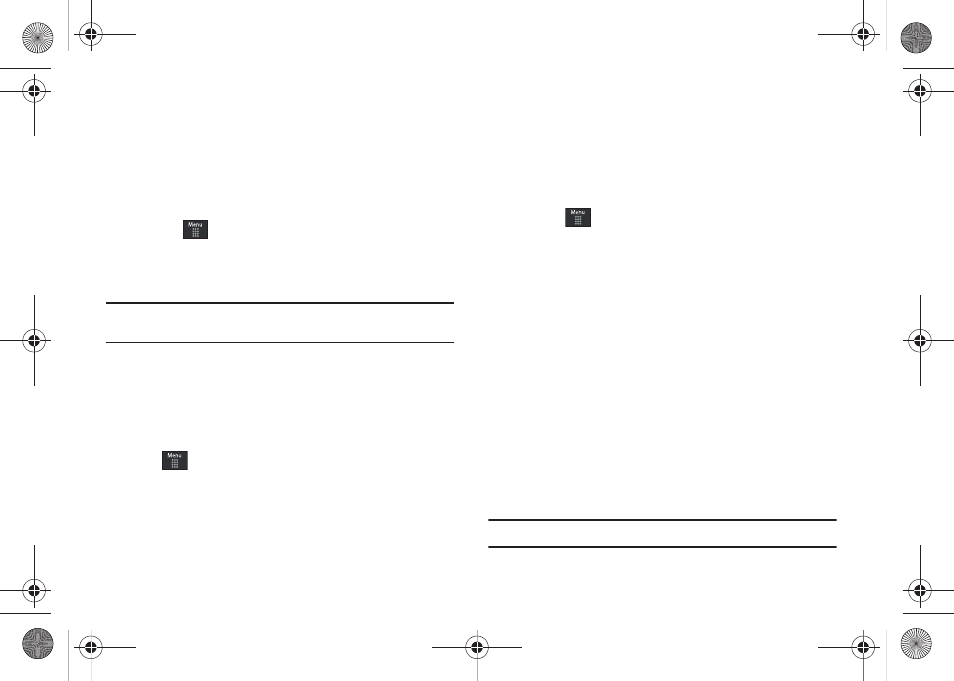
My Stuff 102
Mobile Banking Access
You can access your banking information on your device. Mobile
Banking allows you to view balances, perform transfers, view
account history and pay bills directly from your mobile phone.
Partner banks include: Wachovia, SunTrust, Synovus, and
BancorpSouth.
1.
Touch
➔
My Stuff
➔
Games & Apps
➔
Mobile
Banking.
2.
Follow the onscreen instructions.
Note: This service is dependent upon your banking institution’s rules and
regulations. Standard data charges apply.
Pictures
The Pictures menu option allows you to shop for and download
new graphics (using the WAP browser), then save them to your
Pictures folder. To access the Graphics menu option, use the
following steps:
ᮣ
Touch
➔
My Stuff
➔
Pictures.
From the Pictures page you can access the following menu
options (see “My Stuff Functions” on page 98.):
• Create Folder: create a new My Stuff folder on either the Phone or
Memory Card.
• Manage: allows you to move or copy an existing unlocked folder or
file.
• More: provides you with the ability to Delete, Rename, Sort by,
Send via Bluetooth, Bluetooth Visibility, and Lock/Unlock certain files
or folders.
Shop Graphics
1.
Touch
➔
My Stuff
➔
Pictures
➔
Shop Graphics. The
WAP browser is launched.
2.
Follow the onscreen options to purchase the new image.
The file is downloaded and stored in the Pictures folder.
3.
To access a new application, touch the entry from the
available list.
Image Features
Touch a graphic from the Pictures page to display the image.
From the image viewer page, you have access to both macro
functions (Zoom, Edit, and Info) and menu options.
•
Zoom: allows you to magnify the current image.
•
Edit: allows you to edit the current image by applying various image
effects. For more information, refer to “Editing Images” on
page 103.
Note: Editing is only available for unlocked images or non DRM images.
a867 Eternity.book Page 102 Tuesday, October 14, 2008 10:42 AM
