Signing into your mobile email, Using instant messaging (im) – Samsung SGH-A867ZKAATT User Manual
Page 124
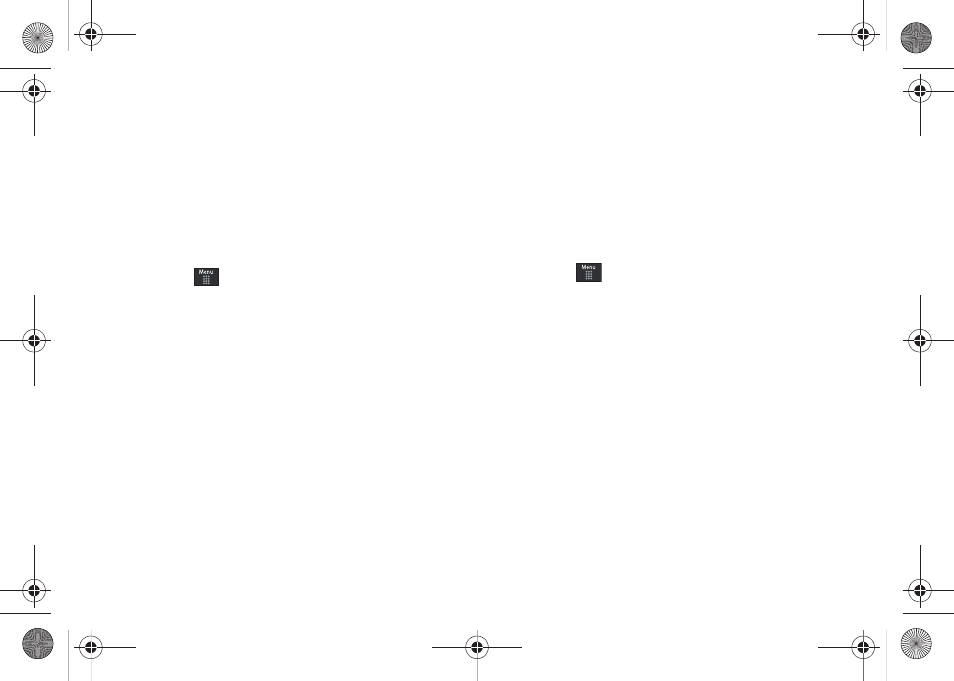
121
–
Save Attachment: allows you save any selected attachments. If the
file is currently available, you are prompted to rename the filename.
–
Properties: displays the properties of any attached files.
–
Lock/Unlock: allows you to secure a selected message by
protecting it from accidental alterations.
Signing into Your Mobile Email
Take your email with you! With Mobile Email you can check your
Yahoo!
®
Mail, AOL
®
, AIM, Windows Live Hotmail, AT&T Yahoo!
®
,
BellSouth, and other providers quickly and easily.
1.
Touch
➔
Messaging
➔
Mobile Email.
2.
Touch an Email carrier of your choice.
3.
Touch I Agree to accept the conditions of service.
4.
Touch both the ID and password fields, then use your
onscreen keyboard/keypad to enter the account
information (for example, “silverfox2”), and touch Sign In.
You will be connected to your account's Inbox and
contacts, where you can send and receive emails.
5.
Follow any remaining onscreen instructions to complete
the process.
Using Instant Messaging (IM)
The Instant Messaging allows you to send and receive instant
messages using AIM, Windows Live, and Yahoo!
®
communities.
Signing into Your IM Account
Although each account type differs, the initial sign in procedure is
common to all supported types. Before beginning the sign in
procedure, you must complete the previous procedures for
selecting your default IM Community.
1.
Touch
➔
Messaging
➔
IM.
2.
Touch an IM client of your choice (AIM, Windows Live, or
Yahoo!).
3.
Touch New Account and then touch the available fields to
enter your information such as Email Address and
Password. Select any additional fields.
4.
Touch Sign In to continue.
a867 Eternity.book Page 121 Tuesday, October 14, 2008 10:42 AM
