Illumination – Samsung SGH-A867ZKAATT User Manual
Page 62
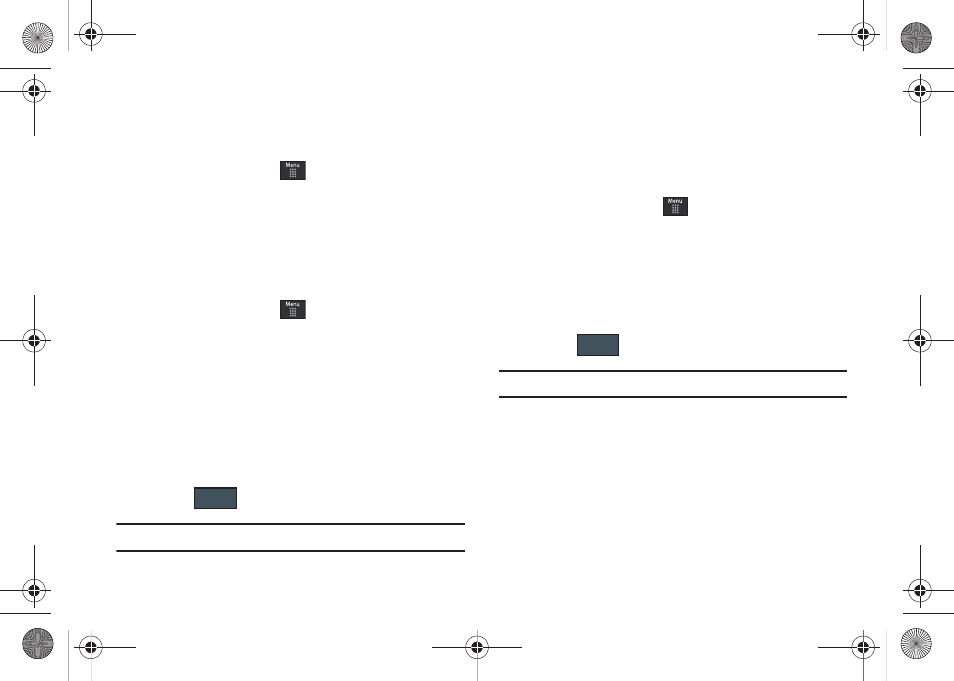
59
Transition Effect
Allows you to activate/deactivate the default transition effect
(wipe) during transitions between menu/options pages.
1.
From Idle mode, touch
➔
Settings
➔
Display and
Light
➔
Transition Effect.
2.
Touch either On (activate) or Off (deactivate).
LCD Brightness
Allows you to adjust the display brightness for the LCD to see
better within different lighting conditions.
1.
From Idle mode, touch
➔
Settings
➔
Display and
Light
➔
Brightness.
2.
Touch and drag the Level slider to the brightness level you
desire (range is 1-5).
– or –
Touch either On or Off (from within the Automatic field) to
also allow the phone to use its light sensors to
automatically adjust the LCD brightness.
3.
Touch .
Note: Modifying this setting will impact your battery life.
Backlight Time
The backlight turns the screen on using a preset brightness level.
When the time (set in this feature) runs out, the touch screen
locks. For more information, refer to “Locking and Unlocking the
Phone” on page 19.
1.
From Idle mode, touch
➔
Settings
➔
Display and
Light
➔
Backlight Time.
2.
Touch one of the backlight times to set the amount of time
the phone’s touchscreen remains lit without activity.
Options include: 8 Seconds, 15 Seconds, 30 Seconds,
1 Minute, 3 Minutes, or 10 Minutes).
3.
Touch .
Note: Modifying this setting will impact your battery life.
Illumination
This menu allows you to activate the lighting effect emitted by
the phone when a certain event occurs. When active, this feature
flashes a strip of color along the bottom of the phone once an
event condition (such as incoming call, message, alarm, and
turning the phone on/off) is met.
Save
Save
a867 Eternity.book Page 59 Tuesday, October 14, 2008 10:42 AM
