Time & date – Samsung SGH-A867ZKAATT User Manual
Page 63
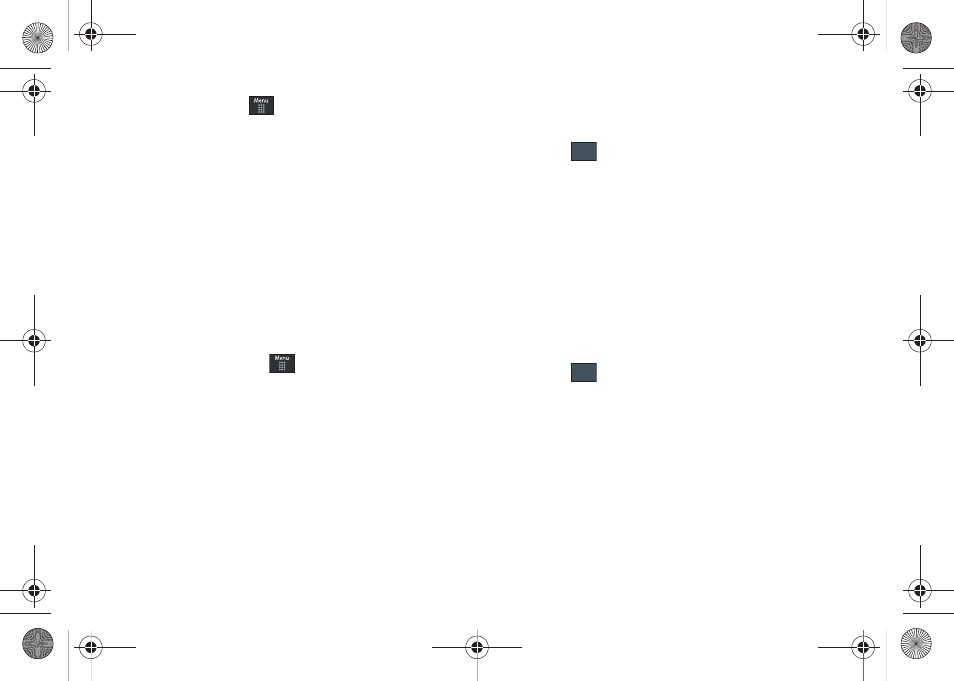
Changing Your Settings 60
ᮣ
From Idle mode, touch
➔
Settings
➔
Display and Light
➔
Illumination.
The illumination bar will activate during any of the following
situations:
• When an incoming call is received
• When an incoming message is received
• When the alarm rings
• Power is turned On or Off.
• When the phone is charging (while powered off).
Time & Date
This menu allows you to change the current time and date
displayed.
1.
From Idle mode, touch
➔
Settings
➔
Time and Date.
2.
Touch the Time Zone Updating drop-down list and select
one of the following:
•
Automatic
: the phone automatically updates the time and date
according to the current time zone using the network service.
•
Manual Only
: you need to manually set the time and date
according to the current time zone using the Set time menu.
•
Prompt First
: you are prompted before a time change is applied.
3.
Touch the Time Zone field and assign a new time zone by
touching a corresponding area of the world map.
• Touch
to save the new setting.
• Major cities in each zone are displayed upon selection.
• Current time zones are based upon Greenwich Mean Time.
4.
Touch 12hr (12 hour) or 24hr (24 hour) from the Time
format field.
5.
Touch the Time field then adjust the hour and minutes
values by using either the up/down input arrows or by
quickly sliding your fingertip over the numbers to scroll
through their available values.
• Touch either AM or PM.
• Touch
to complete the assignment.
OK
Set
a867 Eternity.book Page 60 Tuesday, October 14, 2008 10:42 AM
