Activating full-screen mode, Using the program guide – Samsung SGH-A867ZKAATT User Manual
Page 86
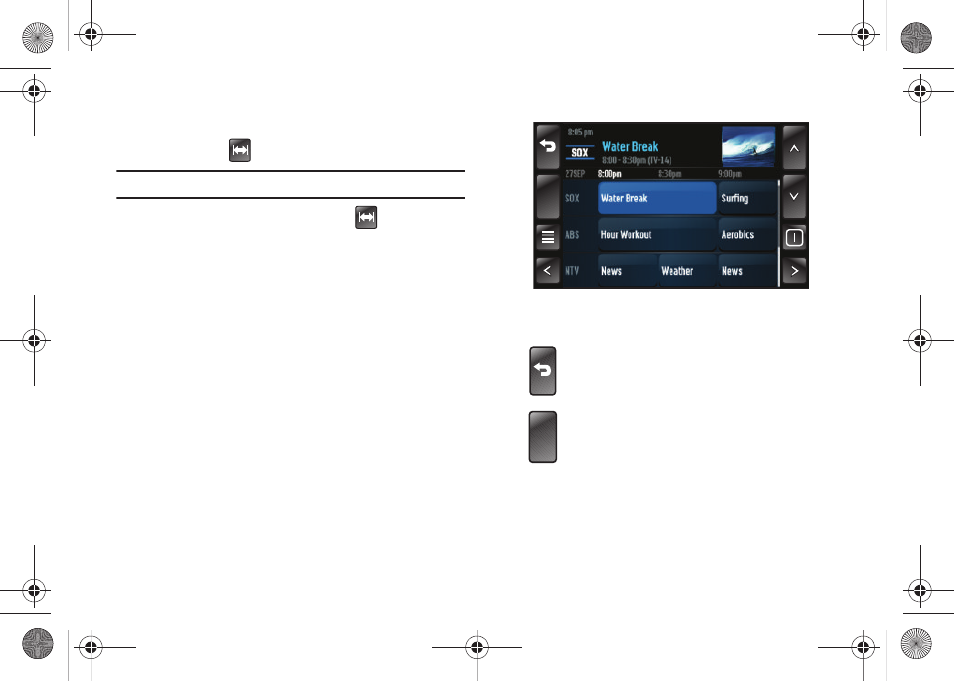
83
Activating Full-Screen Mode
You may view Mobile TV programming using the entire video
screen by touching
after selecting a program.
Note: The default resolution for program viewing is 320 x 240.
ᮣ
From a current onscreen program, touch
. This resizes
the onscreen video window to full-screen mode (400 x 240).
After selecting full-screen mode, the Player displays video at this
resolution only when Player controls are not visible. If you touch
the screen again, the Player controls and program title
information become visible and the video resizes back to its
default viewing size of 320 x 240.
Using the Program Guide
The Program Guide lists all scheduled programs, along with their
respective channel names, program titles, descriptions, program
ratings and show times.
Touch a program entry (onscreen buttons) from within the
Program Guide to then launch that program in the Mobile TV
Player. If you select a channel that is not included in your
subscription package, you can add that programming package
immediately by touching the onscreen Press here for subscription
info button and following the prompts.
ᮣ
Touch any of the following buttons to move through the
Program Guide:
Returns to the Player with the selected program
still in progress.
Launches a current highlighted program.
•
You can also touch the program title to launch
the program.
•
This page also displays information about any
future program you have highlighted
OK
OK
a867 Eternity.book Page 83 Tuesday, October 14, 2008 10:42 AM
