Music videos – Samsung SGH-A867ZKAATT User Manual
Page 81
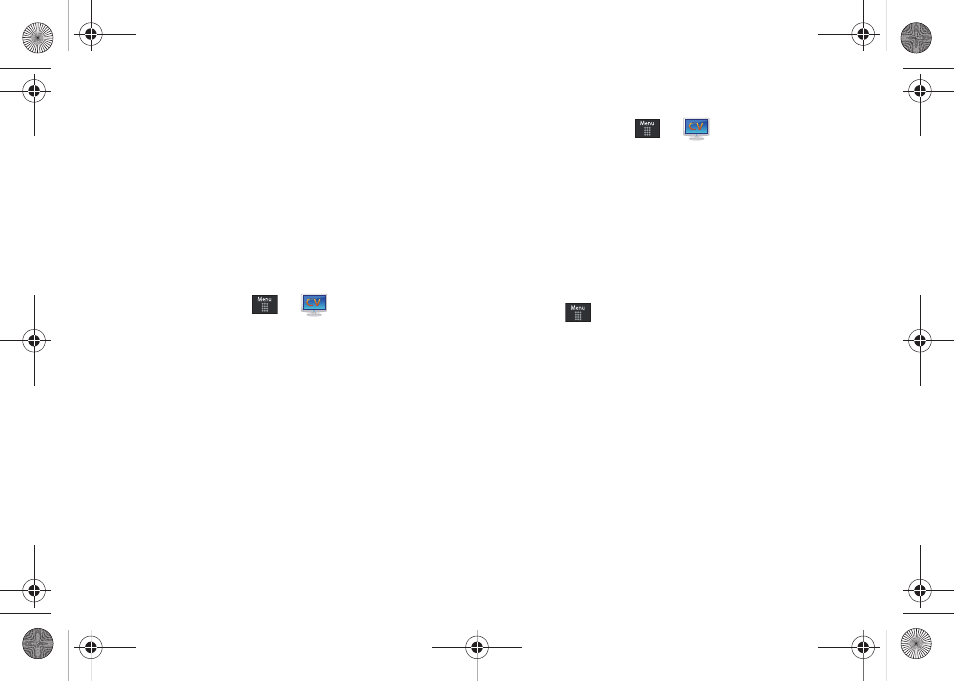
Video Features 78
Parental Controls
Your phone can be configured to block both purchased and
streamed media content. Before filtering, you must first establish
a pin/password and a contact e-mail address. Once those have
been established, you can the two available filter options:
•
Content Filters: let you restrict access to inappropriate content both
on and outside of MEdia Net.
•
Purchase Blocker: lets you restrict the ability to buy ringtones,
downloads, games, etc., from MEdia Net on this phone.
Setting up Parental Controls
1.
In Idle mode, touch
➔
➔
Customize CV
➔
Parental Controls to access the MEdia Net parental setup
fields.
2.
Touch each of the following fields and use the onscreen
keypad/keyboard to enter the information: PIN, Re-enter,
contact email address.
3.
Touch Save and allow a few minutes for your information to
be received and accepted by MEdia Net. You can then use
this information to activate the parental filters.
Configuring the Filters
1.
In Idle mode, touch
➔
➔
Customize CV
➔
Content Filters
➔
On button to toggle the On/Off state.
2.
Touch Purchase Blocker
➔
On button to toggle the On/Off
state.
3.
Touch OK to activate the filter.
Music Videos
Music Videos provides links to music video channels that are
organized by music genres.
1.
Touch
➔
AT&T Music
➔
Music Videos.
You are then taken to the MobiVJ Music Videos application.
2.
During the initial setup, touch OK to acknowledge the data
service usage information and verify your subscription.
3.
Touch Accept to agree to the terms of the MobiVJ service
and follow the on screen prompts. A welcome video is then
displayed.
4.
Touch a desired video station to view music videos.
a867 Eternity.book Page 78 Tuesday, October 14, 2008 10:42 AM
