My sounds – Samsung SCH-R550ZKACRI User Manual
Page 88
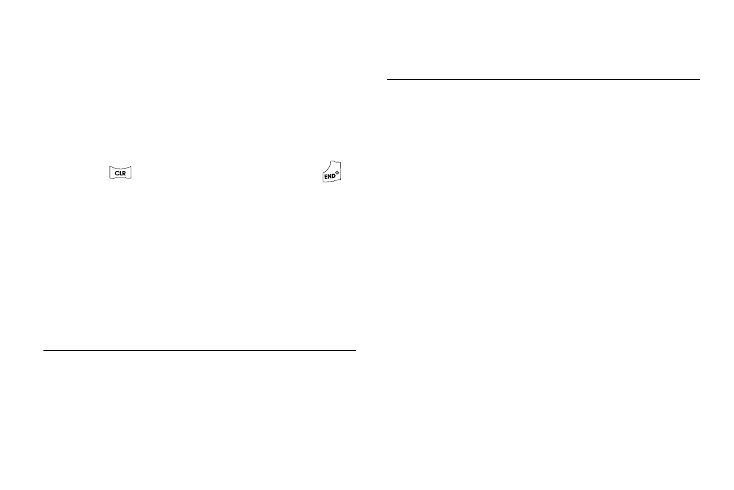
85
–
Rename — Lets you change the name of the selected file.
–
Lock / Unlock — Lets you prevent/permit file deletion.
–
Erase Files — Erases one or more downloaded ringtones.
–
Ringtone Info — Displays information about the selected file, such as
the file name, the file type, and the data size.
–
Get More Tones — Launches the Browser to let you locate and
download additional ringtones.
3.
Press and/or select the desired option.
4.
Press
to return to the previous menu, or press
to
return to standby mode.
My Sounds
My Sounds lets you record voice memos and lets you assign
preloaded and downloaded sound files as ringers for calls,
alarms, and other alerts.
1.
In standby mode, press the Menu soft key, then select
Multimedia
➔
My Sounds. Record New and a list of sound
files appears in the display.
Tip: You can also access My Sounds from:
-A Set Alarm screen by selecting the Ringer option, highlighting the
second (file name) field, pressing the Left or Right navigation key, and
selecting My Sounds.
-The Edit Contact screen by selecting the Ringtone field, pressing the Set
soft key, and selecting My Sounds.
Note: Recorded sound files (voice memos) do not appear in these lists.
2.
Select Record New to record a voice memo. (For more
information, refer to “Voice Memo” on page 86)
3.
For recorded sound files, press the Options soft key. The
following options are available:
• Send — Lets you send the selected sound file to a specified
recipient in a Picture message.
• Set As — Lets you assign the highlighted sound file. The following
options appear in the display:
–
Ringtone — Lets you assign the selected ringtone to incoming voice
calls.
–
Contact ID — Lets you assign the selected ringtone as the distinctive
ringer for a Contact.
–
Alert Sounds — Lets you assign the selected ringtone to All
Messages, Text Message, Pic/Video Message, or Voicemail.
• Rename — Lets you rename the sound file.
• Move — Lets you move this sound file between phone and card
memory.
• Lock / Unlock — Lets you protect the sound file from being
deleted.
• Erase Files — Erases all or selected sound files.
