Taking videos – Samsung SCH-R550ZKACRI User Manual
Page 65
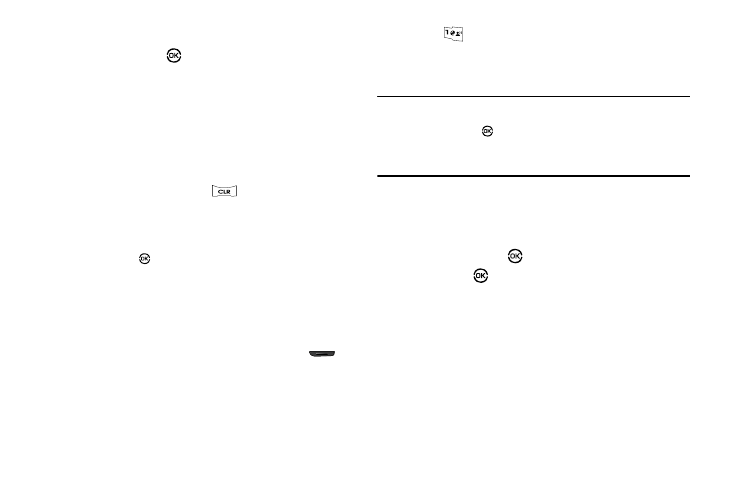
Camera-Camcorder 62
7.
When the image that you wish to capture appears in the
display, press Take (
). The camera takes a series of
photos in quick succession (Multi-shot) or one picture at a
time (Mosaic-shot) until the selected number are taken,
then the Multi-shot Select to Save screen or the Mosaic-
shot multiple-photo screen appears in the display.
• Multi-shot:
–
To save the pictures to memory, press the
Done soft key.
–
To discard the pictures, press the
key.
• Mosaic-shot:
–
To save the pictures to memory, press the
Save soft key.
–
To send the picture to AxcessMyPics.com or in a picture message,
press
Send (
).
–
To discard the pictures, press the
Erase soft key.
Taking Videos
To take a video using the current camcorder settings, do the
following:
1.
In standby mode, press and hold the Camera key (
)
on the right side of the phone. The message “Loading”
appears in the display followed by the camera view finder
screen. (See “Camera Screen” on page 63 for more
information.)
2.
Press
. The message “Loading” appears in the
display followed by the camcorder view finder screen. (See
“Camcorder Screen” on page 64 for more information.)
Note: You can also activate the camcorder by doing one of the following:
1. Pressing Menu (
), then selecting Multimedia
➔ Camcorder.
2. From the camera screen, by pressing the Options soft key, then
selecting the Camcorder option.
3.
Using the display as a viewfinder, point the camera lens at
your subject.
4.
When the image that you wish to capture appears in the
display, press Rec (
). Recording continues until you
press Stop (
) or until 15 seconds of video has been
recorded, depending on the Recording Mode option.
5.
Press the Save soft key to save the video to memory.
6.
Press the Erase soft key to erase the video.
