Creating and sending a picture message – Samsung SCH-R550ZKACRI User Manual
Page 50
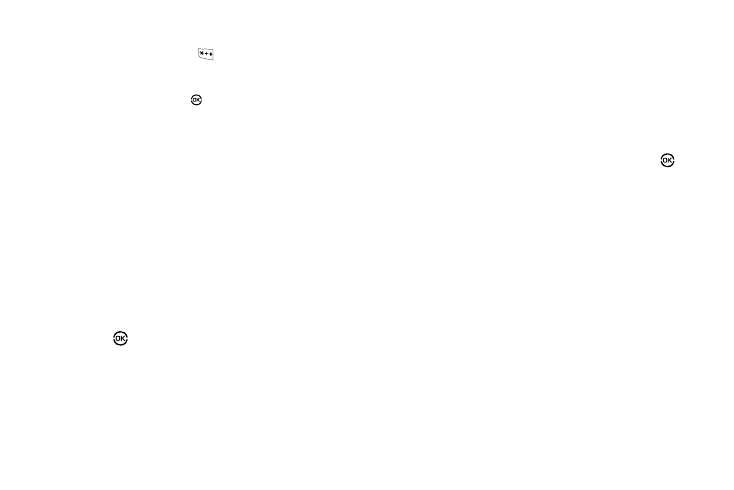
47
• To change the text input method, do one of the following:
–
Repeatedly press and hold
until the desired text input method is
indicated by the left soft key label.
–
Press the Left soft key, use the navigation keys to select the desired text
input method, and press
.
• Press the Left soft key to select one of the following text entry
methods:
–
T9 Word
–
Abc
–
ABC
–
123
–
Symbols
5.
At any point while composing a message, you can set
message send options by pressing the Options soft key.
(For more information, refer to “Message Send Options”
6.
Once you’re finished composing your message, press
Send (
) to send your message.
Creating and Sending a Picture Message
1.
From the Messages menu, select Send Message
➔
Picture
Message. The Create Pic Msg screen appears in the
display with the first To field highlighted.
2.
Address your message by selecting contacts and/or
entering number(s) or e-mail address(es) of message
recipient(s).
(See Step 2 of “Creating and Sending a Text Message” on
page 46 for more information on addressing your
message.)
3.
After addressing your picture message, press OK (
).
The Subject field becomes highlighted.
4.
Enter the Subject text using the keypad.
(See Step 4 of “Creating and Sending a Text Message” on
page 46 for more information on choosing a text entry
method, also see “Entering Text” on page 31 for more
information on using text entry methods.)
5.
Press the Down navigation key. The Text field becomes
highlighted.
6.
Enter the message text using the keypad.
(See Step 4 of “Creating and Sending a Text Message” on
page 46 for more information on choosing a text entry
method, also see “Entering Text” on page 31 for more
information on using text entry methods.)
