Display screen icons, External display, Dialogue boxes – Samsung SCH-R550ZKACRI User Manual
Page 17: Backlights
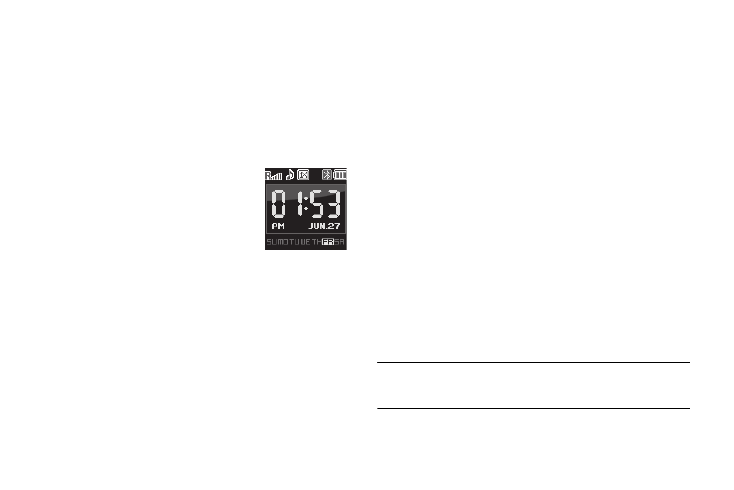
Understanding Your Phone 14
Display Screen Icons
Your Jet Set phone can show you definitions of the icons that
appear on the top lines of the front and main displays. To access
the Icon Glossary:
ᮣ
In idle mode, press the Menu soft key, then select Settings
➔
Phone Info
➔
Icon Glossary. A list shows of the icons
that can appear on the top lines of the displays.
External Display
Your phone has an external display on the
outside of the flip. When you close the
phone, the external display shows a digital or
analog clock. (For more information, refer to
“Clock Format” on page 107.)
Icons that appear in the external display indicate the following:
•
Incoming calls and messages
•
Alarms and alerts
•
Battery charge level
•
Signal strength
Dialogue Boxes
Dialogue boxes prompt for action, inform you of status, or warn
of situations such as low memory. Dialogue boxes and their
definitions are outlined below.
•
Choice
• Example: “Save message?”
•
Reconfirm
• Example: “Erase message?”
•
Performing
• Example: “Sending...” “Connecting...”
•
Completed
• Example: “Message Saved”
•
Information
• Example: “New Voicemails”
•
Error
• Example: “System Error!”
•
Warning
• Example: “Battery Low,” “Memory Full!”
Backlights
Backlights illuminate the internal and external displays and the
keypad. When you press any key or open the phone, the
backlights come on. They go off when no keys are pressed within
a period of time set in the Backlight menu.
Note: During a phone call, the display backlights dim and turn off after 10
seconds to conserve battery power, regardless of the Backlight setting.
(For more information, refer to “Backlight” on page 108.)
