Samsung SCH-R550ZKACRI User Manual
Page 52
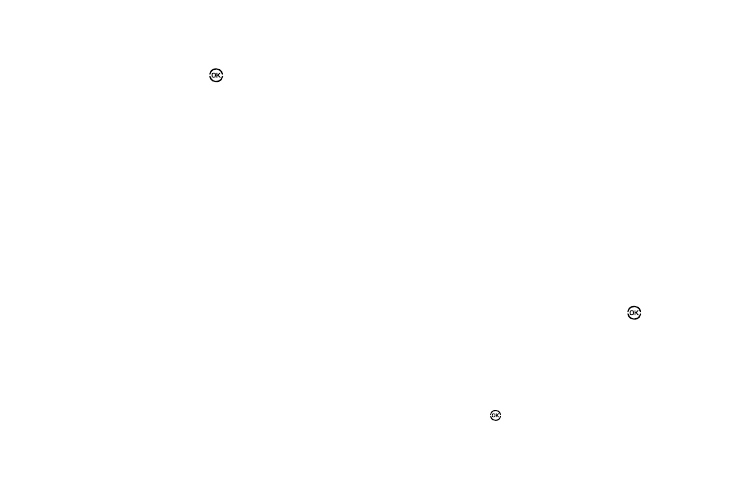
49
2.
Address your message by selecting contacts and/or
entering number(s) or email address(es) of message
recipient(s), and press OK (
).
(See Step 2 of “Creating and Sending a Text Message” on
page 46 for more information on addressing your
message.)
3.
After addressing your picture message, the Subject field
becomes highlighted.
4.
Enter the Subject text using the keypad.
(See Step 4 of “Creating and Sending a Text Message” on
page 46 for more information on choosing a text entry
method, also see “Entering Text” on page 31 for more
information on using text entry methods.)
5.
Press the Down navigation key. The Text field becomes
highlighted.
6.
Enter the message text using the keypad.
(See Step 4 of “Creating and Sending a Text Message” on
page 46 for more information on choosing a text entry
method, also see “Entering Text” on page 31 for more
information on using text entry methods.)
7.
To set message send options, press the Options soft key.
(See “Message Send Options” on page 50 for more
information.)
8.
To add a video to the message, use the highlight the Video
field.
• Press the Videos soft key to access the video gallery. If there are no
videos in the gallery, press the Video soft key to launch the
camcorder, then take a video. If there are videos in the gallery,
thumbnail videos appear in the display. Then, do the following:
–
Highlight a video in the gallery.
–
Press the Play soft key to expand and review the video.
–
Press the Video soft key to activate the phone’s camcorder and take a
new video. (See “Camera-Camcorder” on page 60 for more
information.)
• Press the Options soft key. (See “Message Send Options” on
page 50 for more information.)
9.
Once you have selected a video, press OK (
). The
Create Video Msg screen appears in the display with the
selected video in the Video field.
10.
Once you’re finished composing your video message, do
one of the following:
• Press Send (
) to send the message.
