My images, For more – Samsung SCH-R550ZKACRI User Manual
Page 85
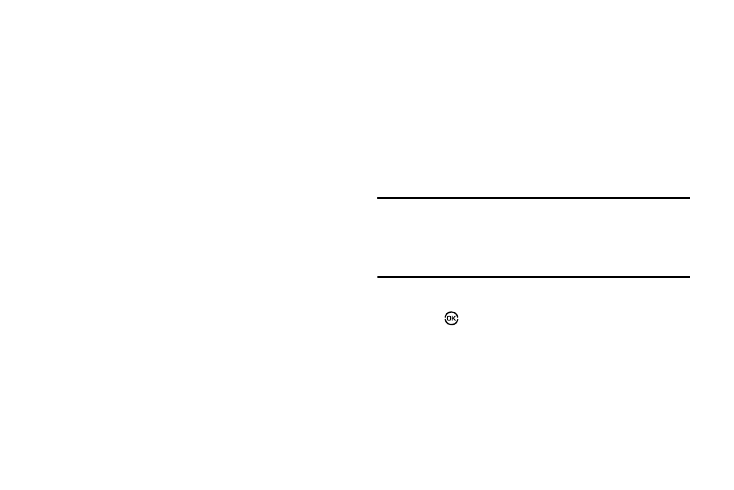
Multimedia 82
–
Add to Playlist — Moves you to the Playlists menu to let you add the
selected music file to a playlist.
–
Remove From List — Temporarily drops the selected music file from
the Library list. To restore the music file to the list, turn your phone off
and back on again.
–
Visual Supplements — Lets you change the Music Player visualization
to Simple View, Spectrum, Album Art, or Lyrics.
–
Memory Info — Displays the Memory Usage screen which lists
Memory Card usage and availability (Free) amounts.
–
Song Info — Lists the Title, Artist, Album, Genre, File Name, Encoding
Format, Bitrate, Duration, File Size, and Date of the highlighted music
file.
Select the desired option to launch the option or to access the sub-
menu.
My Images
My Images lets you choose the pictures that appear in your
phone’s display while in standby mode (wallpaper) and as picture
IDs for your contacts.
1.
In standby mode, press the Menu soft key, then select
Multimedia
➔
My Images.
If there are no pictures stored in your phone or on a
memory card, “No Image” appears in the My Images
screen. [To launch the camera to take a picture, press the
Camera soft key. (For more information, refer to “Camera-
If there are pictures stored in your phone or on a memory
card, up to four thumbnail images of your pictures appear
in the display.
Tip: You can also access My Images from:
-The Camera screen, by pressing the Gallery soft key.
-The Edit Contact screen, by selecting the picture ID field and pressing
the Set soft key.
2.
Use the navigation keys to highlight a picture.
Press
to expand the selected picture to fill the screen.
3.
Press the Options soft key. A pop-up menu containing the
following options appears in the display:
• Send — Lets you send the selected image to a specified recipient
in a Picture message.
• Set As — Lets you assign the selected picture as the Main
Wallpaper, the Front Wallpaper, or the Picture ID for a Contact.
