Creating and sending a video message – Samsung SCH-R550ZKACRI User Manual
Page 51
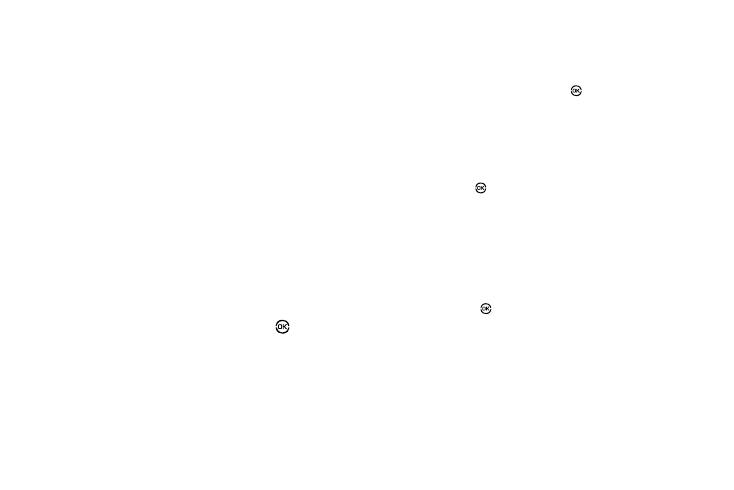
Messaging 48
7.
To set message send options, press the Options soft key.
(For more information, refer to “Message Send Options”
8.
To add a picture to the message, highlight the Picture
field.
• Press the Images soft key to access the picture gallery. If there are
no pictures in the gallery, press the Camera soft key to launch the
camera, then take a picture. If there are pictures in the gallery,
thumbnail pictures appear in the display. Then, do the following:
–
Highlight a picture in the gallery.
–
Press the View soft key to expand the highlighted picture to fill the
display.
–
Press the Camera soft key to activate the phone’s camera and take a
new picture. (For more information, refer to “Camera-Camcorder”
on page 60.)
• Press the Options soft key. (For more information, refer to
“Message Send Options” on page 50.)
9.
Once you have selected a photo, press OK (
). The
Create Pic Msg screen appears in the display with the
selected photo in the Picture field.
The Sound field becomes highlighted.
10.
Press the Sounds soft key. The My Sounds screen
appears in the display.
11.
Select Record New to record a new sound file, or use the
navigation keys to select a listed sound file.
• If you select the Record New option, the Record New screen
appears in the display. Press Rec (
) to begin recording.
• Wait for the beep, then start speaking. As it is recording the phone
displays a countdown timer that shows the seconds remaining for
the recording.
–
To pause the memo, press the Pause soft key. When a memo is
paused, press the Resume soft key to continue recording.
• Press Save (
) to stop recording. The Record New option and a
list of sound files appear in the display with the Record New
option highlighted.
• Select your new sound file. The Create Pic Msg screen appears
in the display with your selected sound file in the Sound field.
12.
Once you’re finished composing your picture message, do
one of the following:
• Press Send (
) to send the message.
• Press the Options soft key to access other message options. (For
more information, refer to “Message Send Options” on
page 50.)
Creating and Sending a Video Message
1.
From the Messages menu, select Send Message
➔
Video Message. The Create Video Msg screen appears in
the display with the To field highlighted.
