My videos – Samsung SCH-R550ZKACRI User Manual
Page 86
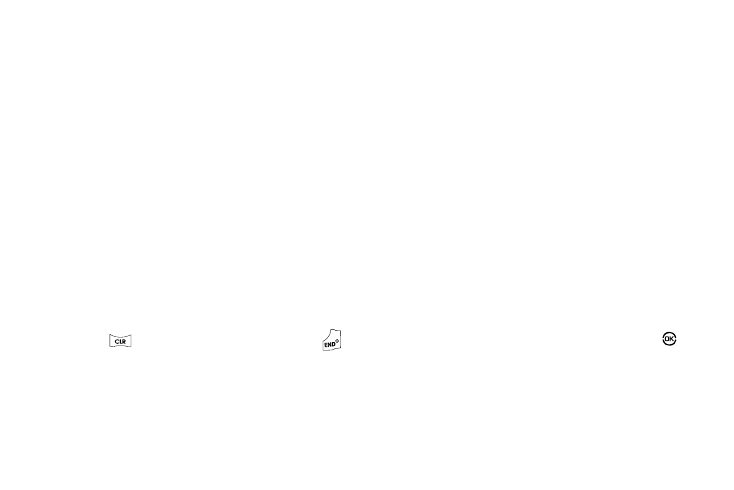
83
• Erase Files — Erases one or more selected, unlocked pictures.
• Move — Lets you move the image file from the phone to the
Memory Card or from the Memory Card to the phone.
• View by Location — Lets you view All image files (regardless of
where they are stored), only those image files stored in Phone
Memory, or only those image files stored in Card Memory.
• Rename — Lets you rename the selected image file.
• Lock / Unlock — Lets you protect the selected image file from
being deleted.
• Print — Lets you print a picture to a Bluetooth compatible printer.
• Slide Show — Shows the available images as a sequence of full-
screen pictures.
• File Info — Displays information about the picture, such as the
picture Name, creation Date and Time, Resolution, and the data
Size.
• Get More Graphics — Launches the Browser so you can
download additional graphics files.
4.
Select the desired option.
5.
Press
to return to the previous menu, or press
to
return to standby mode.
My Videos
My Videos lets you take videos, review your videos, send them as
video messages, and assign your videos as wallpaper on your
phone.
1.
In standby mode, press the Menu soft key, then select
Multimedia
➔
My Videos.
If there are no videos stored in your phone or on a memory
card, “No Video” appears in the My Videos screen.
If there are videos stored in your phone or on a memory
card, up to four thumbnail images from your videos appear
in the My Videos screen.
2.
To take a new video, press the Video soft key. The
camcorder view finder screen appears in the display. (For
more information, refer to “Camera-Camcorder” on
3.
To play a video, highlight a video, then press Play (
).
4.
For more My Videos options, press the Options soft key.
The following options appear in the display:
• Send — Lets you send the selected video to a specified recipient in
a Video message.
