Receiving new messages, Receive messages while in a call, Voicemail – Samsung SCH-R550ZKACRI User Manual
Page 54: Voicemail setup, Checking your voicemail, Receiving new messages voicemail
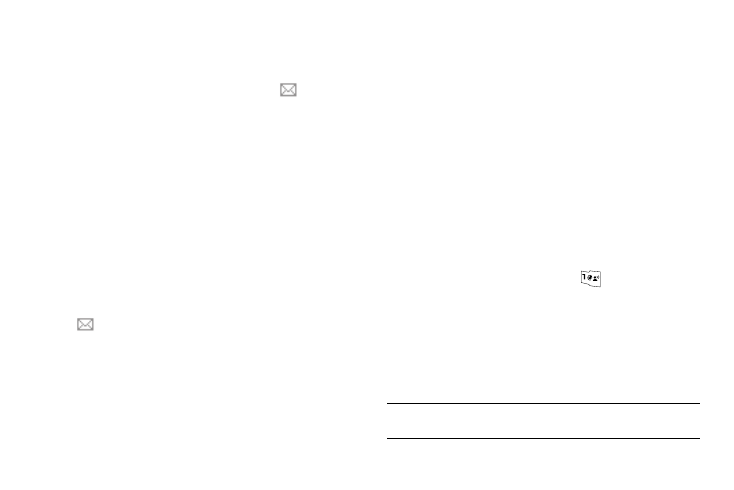
51
Receiving New Messages
When you receive a message in standby mode, an alert sounds
(unless turned off) and a New Message notification appears in
the display along with the closed envelope icon (
).
The date and time of the message and the following options also
appear in the display:
•
View Now — Opens the message where you have the option to Play
Again, Forward, Reply With Copy, Save PIC, Save Sound, Save Video,
Save Preset Msg, Lock/Unlock, Add To Contacts, Callback# or
Message Info.
•
View Later — Closes the popup and saves the message to your inbox
where you can view it later.
Select the desired option.
Receive Messages While in a Call
When you receive a message while in a call, a New Message
notification appears in the display along with the closed envelope
icon (
). The date and time of the message and the following
options also appear in the display:
•
View Now — Opens the message where you have the option to Play
Again, Forward, Reply With Copy, Save PIC, Save Sound, Save Video,
Save Preset Msg, Lock/Unlock, Add To Contacts, Callback# or
Message Info.
•
View Later — Closes the popup and saves the message to your inbox
where you can view it later.
Select the desired option.
Voicemail
Voicemail allows callers to leave voice messages in your voice
mailbox, and lets you review, play, and delete your voice
messages any time you are in your Carrier’s network coverage
area.
Voicemail Setup
Before callers can leave voice mail messages, you must first set
up your account. See “Setting Up Your Voicemail” on page 7 and
“Message Settings” on page 56 for more information.
Checking Your Voicemail
1.
In standby mode, press and hold
until you’re
connected to the voice mail system. A recorded message
prompts you for a password.
2.
Enter your password, then follow the recorded prompts, to
listen to your voice message, change administrative
options, and so on.
Tip: You can also access your Voicemail by using the entries in the Voicemail
folder. For more information, refer to “Voicemail” on page 55.
