Formatting a memory card, Phone info, Phone number – Samsung SCH-R550ZKACRI User Manual
Page 123
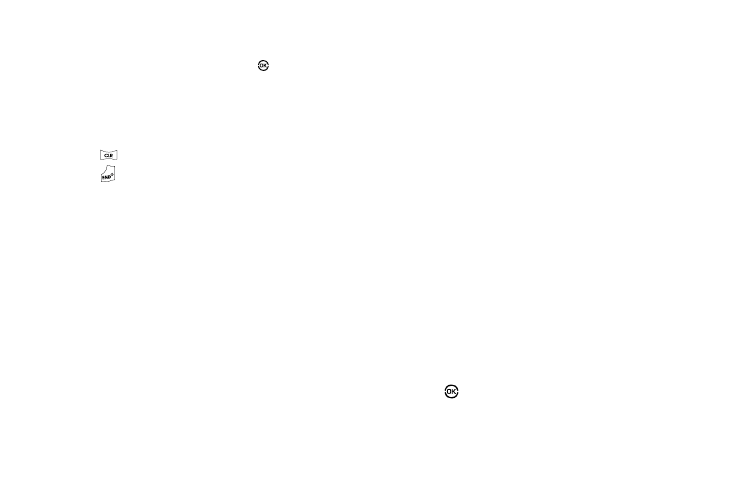
Changing Your Settings 120
• Select Move. The Move Pictures/Videos screen appears in the
display.
• Highlight a file you want to move, then press
to mark the file for
moving. (Press the Mark All soft key to mark all files for moving.)
• Press the Done soft key. You are prompted to confirm moving the
selected file(s) to the phone.
• Press the Yes soft key to move all marked files or press the No soft
key to return to the Move screen.
5.
Press
to return to the My Images / Music sub-menu.
Press
to return to standby mode.
6.
To sort Image, Video, or Music files, do the following:
• Press the Options soft key. The following options appear in the
display:
–
Move
–
Sort
• Select Sort. The following options pop-up in the display.
–
By Date
–
By Name
–
By Size
Select the desired Sort option.
Formatting a Memory Card
Formatting a microSD Memory Card erases any data currently on
the card and creates multimedia directories compatible with your
phone. To format a Memory Card, do the following:
1.
At the Settings menu, select Memory Manager
➔
Card
Memory
➔
Format Card.
You are prompted to confirm formatting of the Memory
Card.
2.
Press the Yes soft key to format the Memory Card or press
the No soft key to return to the Card Memory screen.
Phone Info
Phone Info options let you identify important information about
your phone, such as the hardware and software versions of your
phone, the meanings of your phones status icons, and the phone
number assigned to your phone.
Phone Number
This option causes the Phone Number screen to appear in the
display and show the ten-digit number assigned to your phone by
your Wireless Provider.
1.
At the Settings menu, select Phone Info
➔
Phone
Number. The phone number assigned by your Wireless
Provider appears in the display.
2.
Press
to return to the Phone Info menu.
