Camera options, Camcorder, Multi shot – Samsung SCH-R550ZKACRI User Manual
Page 68
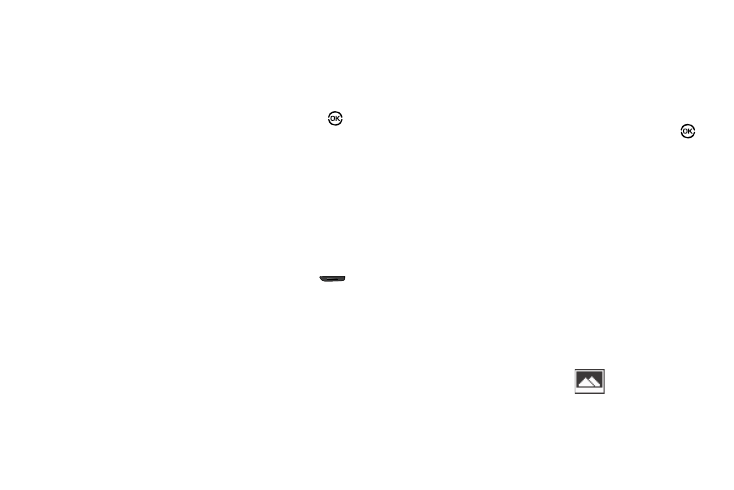
65
A picture is stored in the My Images folder. A video is stored in the My
Videos folder. These folders are part of the phone’s memory and/or
part of an optional Memory Card devoted to storing, browsing, and
viewing saved pictures and videos. (See “The Photo Gallery” on
page 76. for more information.)
•
Send the picture or video to someone else by pressing Send (
).
(For a detailed procedure, see “Creating and Sending a Picture
Message” on page 47 or see “Creating and Sending a Video
Message” on page 48.)
•
Discard the picture or video by pressing the Erase soft key.
Camera Options
The Camera Options let you adjust the default camera settings to
suite available lighting, the subject of the photo, or the purpose of
the photo. To access Camera Options, do the following:
1.
In standby mode, press and hold the Camera key (
).
The camera viewfinder screen appears in the display.
2.
Press the Options soft key. The following sub-menus
appear in the display:
• Camera/Camcorder Mode
• Multi Shot
• Resolution
• Night Shot
• Self Timer
• White Balance
• Color Effect
• Shortcuts
• Settings
3.
Highlight the desired option and/or setting, then press
to save the selected setting.
Camcorder
1.
In camera mode, press the Options soft key. The options
menu bar appears in the display.
2.
Select Camcorder. The Camcorder view finder screen
appears in the display.
Multi Shot
Multi Shot lets you take multiple pictures in succession at the
touch of a key.
1.
In camera mode, press the Options soft key. The options
menu bar appears in the display.
2.
Highlight the Single Shot icon (
). The following
options appear in the display:
• Single shot — 1 picture taken manually.
