Playback – Samsung SC-D5000-XAC User Manual
Page 78
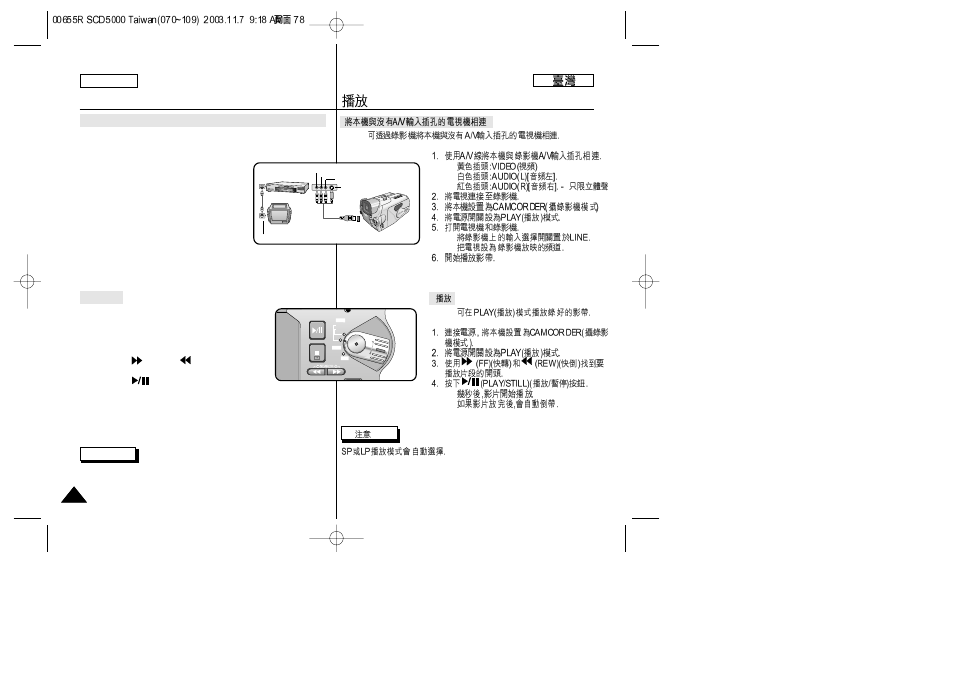
ENGLISH
Playback
78
78
Connecting to a TV which has No Audio and Video Input Jacks
✤
You can connect your camcorder to a TV through a VCR.
1. Connect the camcorder to the VCR with the Audio/Video cable.
■
The Yellow plug : Video
■
The White plug : Audio(L)
■
The Red plug : Audio(R) -
STEREO only
2. Connect the TV to the VCR.
3. Set the device to CAMCORDER.
4. Set the power switch to PLAY mode.
5. Turn on both the TV and VCR.
■
Set the input selector on the VCR to
LINE.
■
Select the channel reserved for your VCR on the TV set.
6. Play the tape.
Playback
✤
You can play the recorded tape in PLAY
mode.
1. Connect a power source and set the device to
CAMCORDER.
2. Set the power switch to PLAY mode.
3. Using the
(FF) and
(REW) buttons, find
the first position you wish to play back.
4. Press the
(PLAY/STILL) button.
■
The images you recorded will appear on the TV after a few
seconds.
■
If a tape reaches its end while being played back, the tape will
rewind automatically.
Note
■
The playback mode (SP/LP) is selected automatically.
✤
■
■
■
■
■
✤
■
■
ANTENNA
Multi A/V
cable
S-VIDEO
TV
VCR
CAMCORDER
VIDEO
AUDIO(L)
AUDIO(R)
FADE
S.SHOW
BLC
REV
FWD
TAPE
MEMORY
PLAY
REC
OFF
