Advanced techniques, Selecting the image size – Samsung SC-D5000-XAC User Manual
Page 104
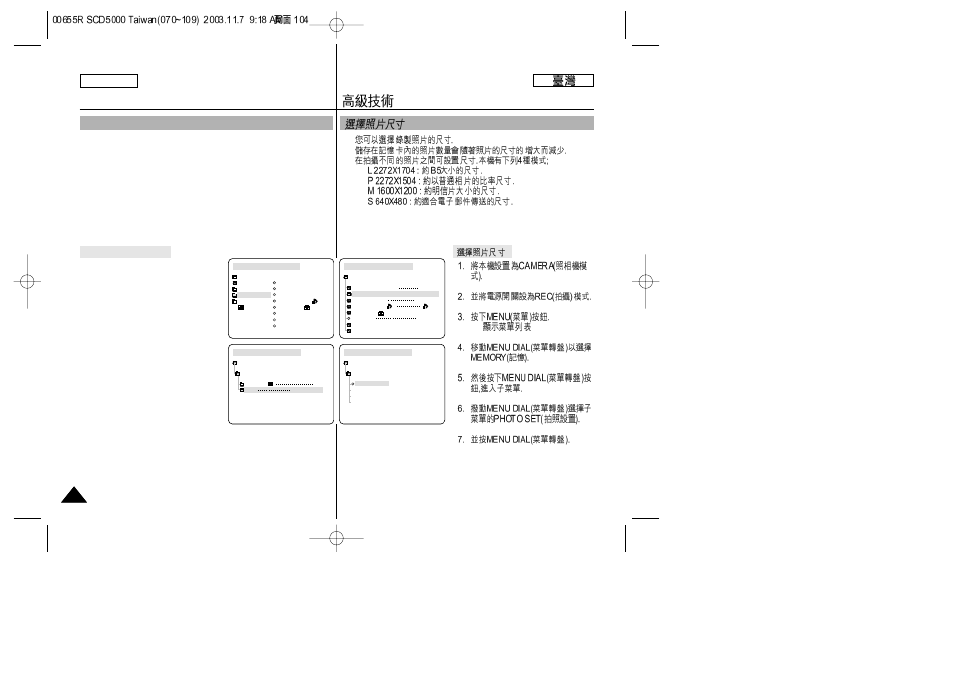
ENGLISH
Advanced Techniques
104
104
Selecting the Image Size
✤
You can select the size of a still image to be recorded.
✤
The number of images that can be stored in the Memory Stick will
be decreased as the resolution of images increases.
✤
The resolution may be set before recording an image and between
recordings. The following 4 modes of resolution are provided:
■
L2272X1704 : Resolution for printing B5 sized images
■
P2272X1504 : Resolution for developing a photograph
■
M1600X1200 : Resolution for printing postcard sized images
■
S640X480 : Resolution for E-mailing Images
Select the Image Size
1. Set the device to CAMERA.
2. Set the Power Switch to REC mode.
3. Press the MENU button.
■
The menu list will appear.
4. Turn the MENU DIAL to highlight
MEMORY.
5. Press the MENU DIAL to enter the
sub-menu.
6. Turn the MENU DIAL to highlight
PHOTO SET in the sub-menu.
7. Press the MENU DIAL.
✤
✤
✤
■
■
■
■
■
M. PLAY SELECT
PHOTO SET
MPEG4 SIZE
PRINT MARK
PROTECT
FILE NO
DELETE
FORMAT
CAMERA REC MODE
INITIAL
CAMCORDER
CAMERA
MEMORY
VIEWER
M. PLAY SELECT PHOTO
PHOTO SET
MPEG4 SIZE 320X240
PRINT MARK
PROTECT
FILE NO SERIES
DELETE
FORMAT
CAMERA REC MODE
MEMORY SET
000
CAMERA REC MODE
PHOTO SET
CAMERA SET
QUALITY SF
SIZE L2272X1704
CAMERA REC MODE
SIZE SET
PHOTO SET
L2272X1704
P2272X1504
M1600X1200
S640X480
