Advanced techniques, Selecting the image quality – Samsung SC-D5000-XAC User Manual
Page 103
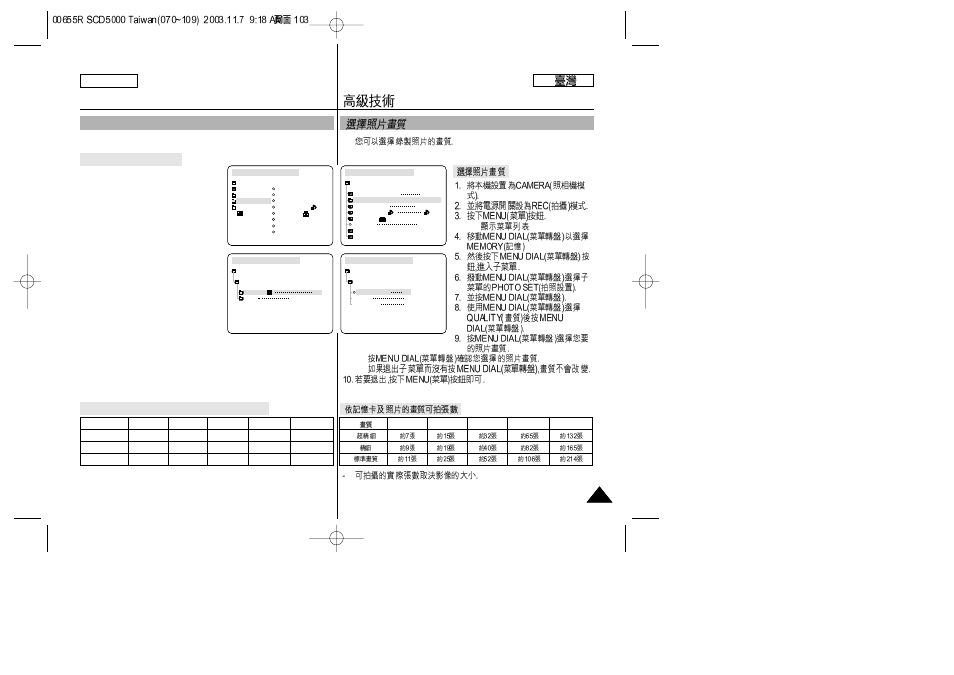
ENGLISH
Advanced Techniques
103
103
Selecting the Image Quality
✤
You can select the quality of a still image to be recorded.
Select the Image Quality
1. Set the device to CAMERA.
2. Set the Power Switch to REC
mode.
3. Press the MENU button.
■
The menu list will appear.
4. Turn the MENU DIAL to highlight
MEMORY.
5. Press the MENU DIAL to enter
the sub-menu.
6. Turn the MENU DIAL to highlight
PHOTO SET in the sub-menu.
7. Press the MENU DIAL.
8. Turn the MENU DIAL to highlight
QUALITY and press the MENU
DIAL.
9. Using the MENU DIAL, select the
image quality you wish to use.
■
Press the MENU DIAL to confirm the image quality you have
selected.
■
If you exit the sub-menu without pressing the MENU DIAL, the
quality mode will not be changed.
10. To exit, press the MENU button.
Number of Images on the Memory Stick (L2272)
-
The actual number that you can record varies depending on
the image size.
✤
■
■
■
M. PLAY SELECT
PHOTO SET
MPEG4 SIZE
PRINT MARK
PROTECT
FILE NO
DELETE
FORMAT
CAMERA REC MODE
INITIAL
CAMCORDER
CAMERA
MEMORY
VIEWER
M. PLAY SELECT PHOTO
PHOTO SET
MPEG4 SIZE 320X240
PRINT MARK
PROTECT
FILE NO SERIES
DELETE
FORMAT
CAMERA REC MODE
MEMORY SET
000
CAMERA REC MODE
PHOTO SET
CAMERA SET
QUALITY SF
SIZE L2272X1704
CAMERA REC MODE
PHOTO QUALITY
PHOTO SET
SUPER FINE SF
FINE
NORMAL
F
N
QUALITY
8MB
16MB
32MB
64MB
128MB
SUPER FINE
Approx.7
Approx.15
Approx.32
Approx.65
Approx.132
FINE
Approx.9
Approx.19
Approx.40
Approx.82
Approx.165
NORMAL
Approx.11
Approx.25
Approx.52
Approx.106
Approx.214
8MB
16MB
32MB
64MB
128MB
