Samsung SPH-M575ZKAVMU User Manual
Page 72
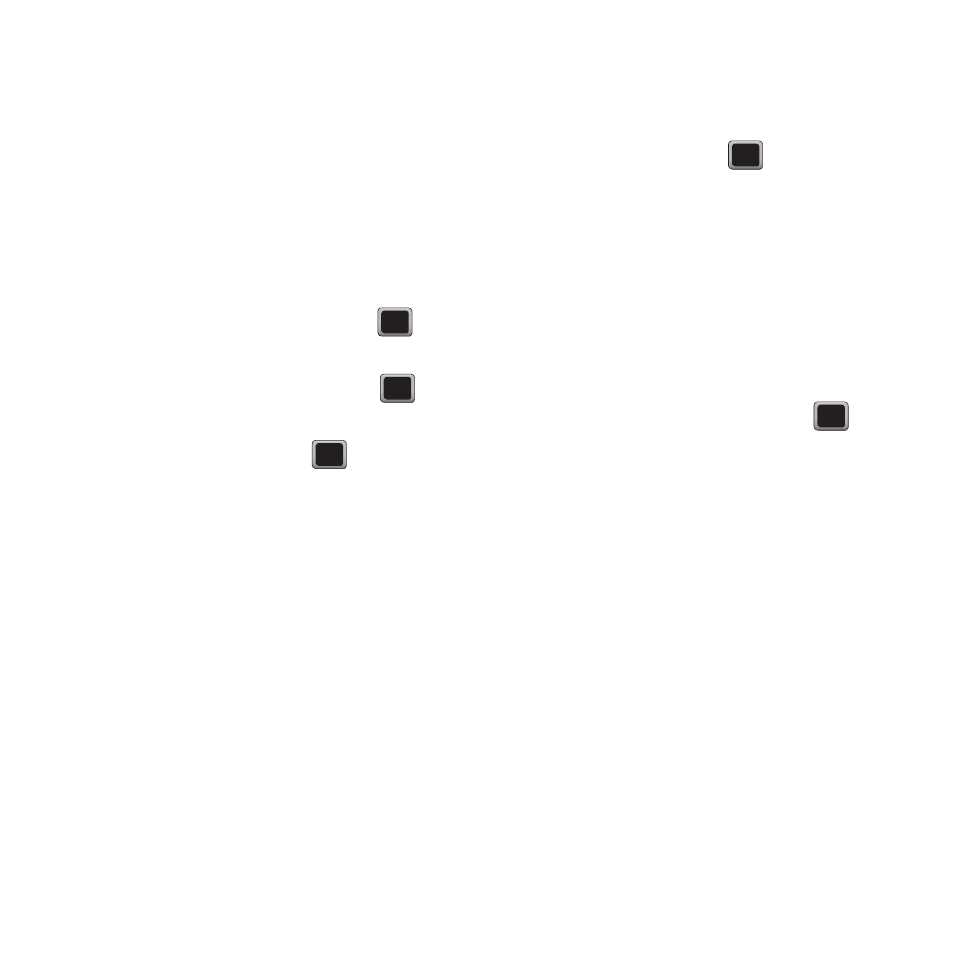
68
4.
Press ADD NEW, enter a description for this
event and press NEXT.
5.
Press the Left or Right Navigation key to select
a title for the event.
6.
Highlight the alarm field and select a time for
the alarm to notify you before the event.
7.
Press the Left or Right Navigation key to select
a repeat status for the alarm.
8.
Highlight the ringtone field and press
.
9.
Select a ringtone source (Downloaded,
Preloaded, or No Ringtone) and press
.
10.
Select a ringtone and press PLAY to hear a
sample of ringtone, or press
to select the
ringtone.
11.
Highlight Start and enter a start time for
this event.
12.
Scroll down and enter a date for this event
to start.
13.
Select the End field and enter a time for this
event to end.
14.
Scroll down and enter a date for this event
to end.
15.
Highlight the Go to Contact field and select a
contact for this event, then press ASSIGN.
16.
Press DONE when you are finished.
Viewing Today’s Events
1.
Press MENU
➔
Tools + Settings
➔
Tools
➔
Calendar.
2.
Select Today and press
.
Viewing your Scheduled Events
1.
Press MENU
➔
Tools + Settings
➔
Tools
➔
Calendar
➔
Scheduler.
2.
Scroll to the date in which you want to view a
scheduled event and press VIEW.
Any events schedule for the selected day are
listed in chronological order.
3.
Select the desired event and press
to
display the details.
Deleting an Event
1.
Press MENU
➔
Tools + Settings
➔
Tools
➔
Calendar
➔
Scheduler.
2.
Scroll to the date in which you want to view a
scheduled event and press VIEW.
3.
Press OPTIONS
➔
Delete or press Delete All to
delete all events for the selected day.
4.
Press Yes at the prompt.
