Deleting a contact, Secret contacts entries, Selecting an entry ringtone type – Samsung SPH-M575ZKAVMU User Manual
Page 37
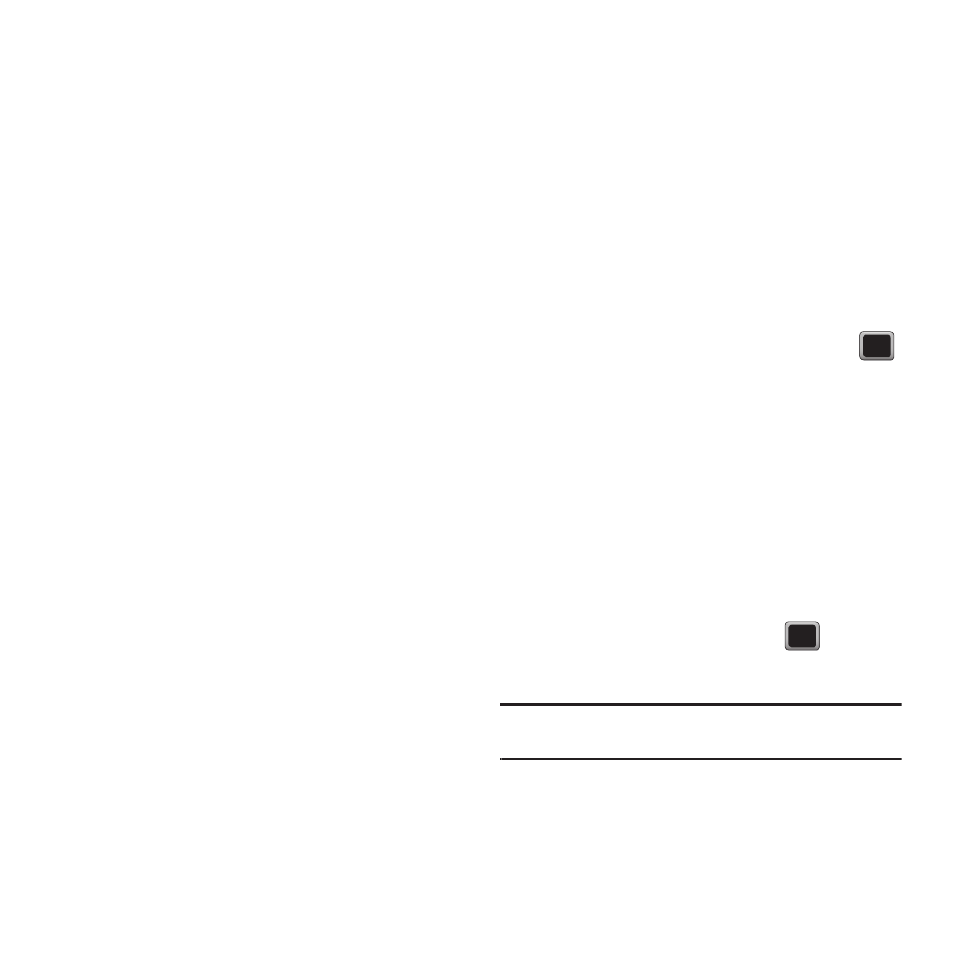
Contacts 33
7.
Press DONE to save the number.
– or –
8.
Press OPTIONS
➔
Set Speed Dial to assign a
speed dial location, and then press ASSIGN or
to return the EDIT CONTACT screen.
Other options include: Hard Pause, 2sec Pause,
Set # Type, and Set as Main #.
Deleting a Contact
1.
Display a Contacts entry.
2.
Select OPTIONS
➔
Delete Contact.
3.
Select DELETE to confirm the deletion.
Secret Contacts Entries
Marking an entry secret hides its phone number(s)
and requires your lock code to edit the entry.
To make an entry secret:
1.
Highlight a Contacts entry and press
OPTIONS
➔
Set as Secret.
2.
Press DONE to save the new setting.
To make an entry public:
1.
Highlight a Contacts entry and press
OPTIONS
➔
Set as Not Secret.
2.
Press DONE to save the new setting.
Selecting an Entry Ringtone Type
Assign a ringtone type to a Contacts entry so you can
identify the caller by the ringtone type.
1.
Display a Contacts entry’s Contacts Details
menu and press OPTIONS
➔
Edit Contact.
2.
Highlight the current ring type and press
to display the Ringtone Type menu.
3.
Select a ringtone menu, such as Get More
Ringtones, Default Ringtone, Downloaded
Ringtones, Other Ringtone, My Videos, or No
Ringtone.
4.
Scroll through available ringtones (highlight a
ringtone type and press PLAY to listen to a
sample ringtone.)
5.
Highlight a ringtone and press
.
6.
Press DONE to save the new ringtone type.
Tip: If you select Get More Ringtones, you can purchase and
download new ringtones right from your phone.
