Saving a number from history, Erasing history, Saving a number from history erasing history – Samsung SPH-M575ZKAVMU User Manual
Page 41
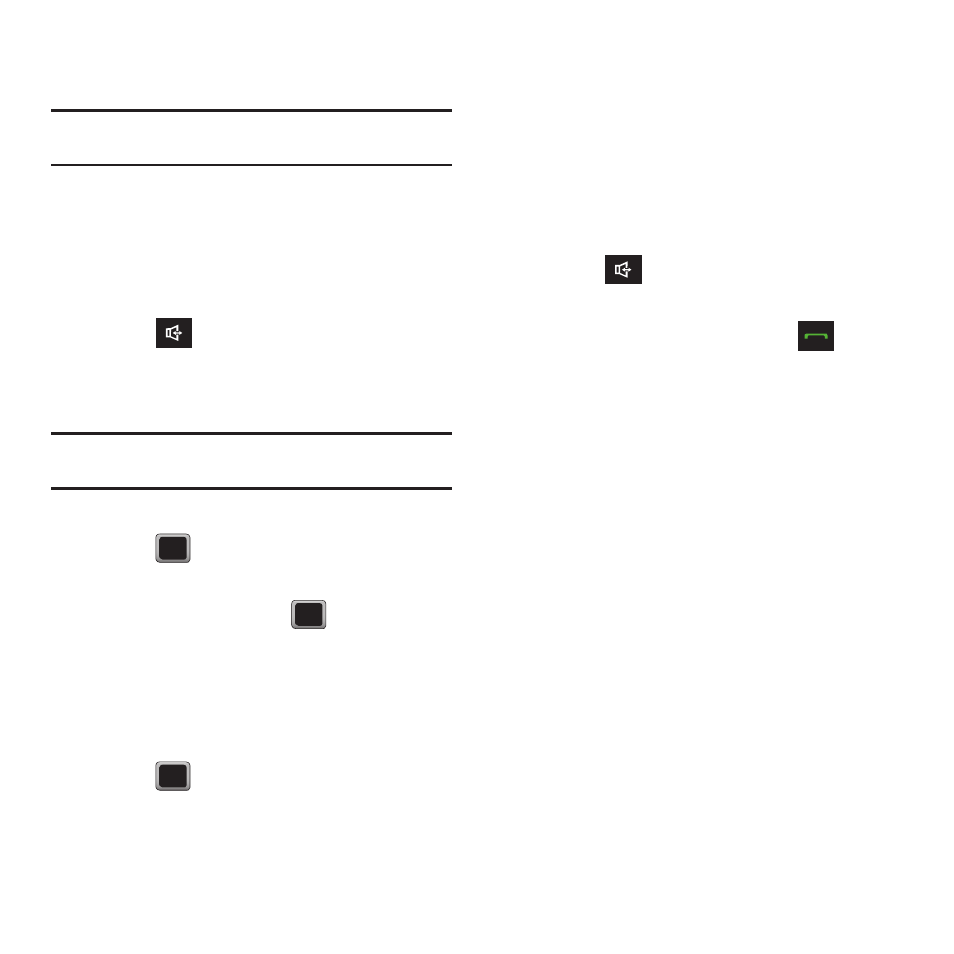
Contacts 37
• Delete to delete the entry.
• Delete All to delete all History entries.
Tip: Press the Up or Down Navigation key to view the previous
or next History entry.
Saving a Number From History
Your phone can store up to 1000 Contacts entries.
Contacts entries can store up to a total of 7000 phone
numbers, and each entry’s name can contain
64 characters.
1.
Press .
2.
Highlight a History entry and press
OPTIONS
➔
Save.
Note: You cannot save phone numbers already in your Contacts
list or from calls identified as No Id or Restricted.
3.
Highlight New Entry or Existing Entry and
press .
4.
Highlight a label (Mobile, Home, Work, Pager,
Fax, or Other) and press
.
5.
Use the keypad or keyboard to type in the new
entry name.
– or –
Highlight an existing Contacts entry and
press .
6.
Make any other selection or entries for this
new Contact.
7.
Press DONE to save the new entry to your
Contacts list and exit.
After you saved the number, the new Contacts entry
displays on the screen.
Erasing History
To erase individual History entries, see “History
Options” on page 36.
1.
Press .
– or –
From the Standby screen, press
.
2.
Press OPTIONS
➔
Delete all.
3.
If you are certain you want to erase the History,
press DELETE.
