Enhanced 911 (e911) information, In-call options, Enhanced 911 (e911) information in-call options – Samsung SPH-M575ZKAVMU User Manual
Page 30
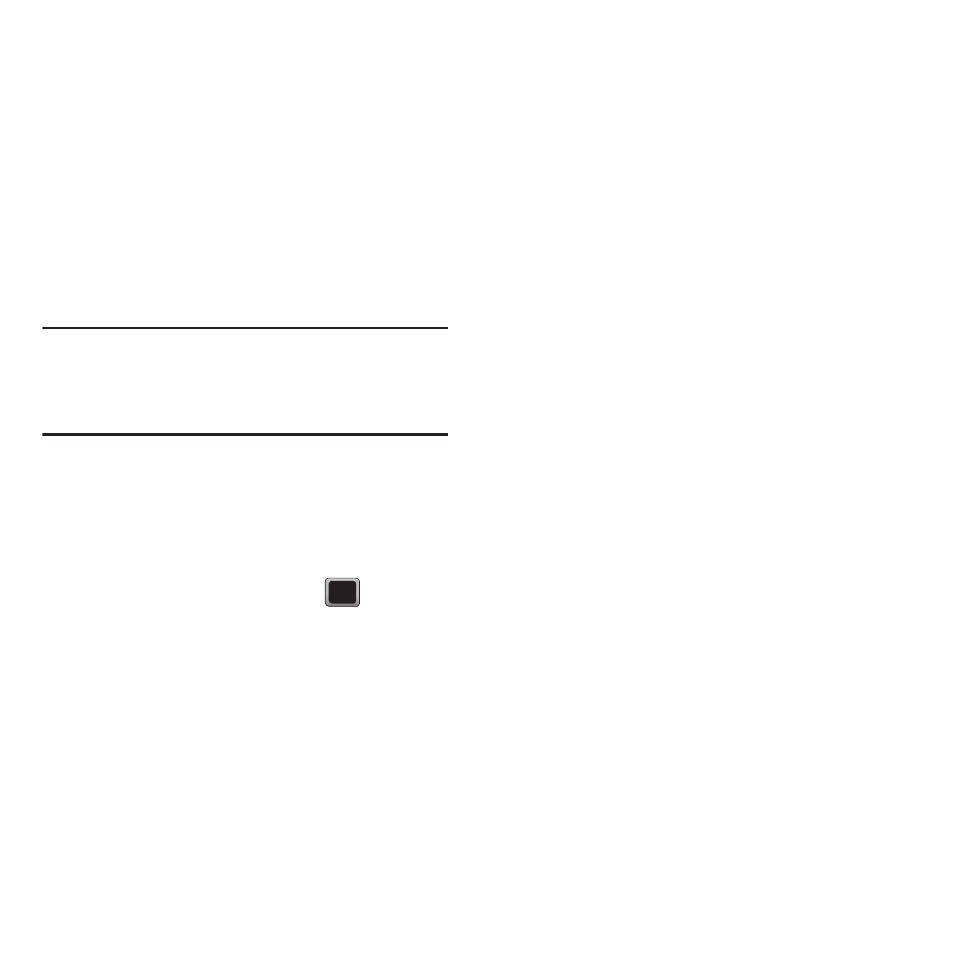
26
Enhanced 911 (E911) Information
This phone features an embedded Global Positioning
System (GPS) chip necessary for utilizing E911
emergency location services where available.
When you place an emergency 911 call, the GPS
feature of your phone seeks information to calculate
your approximate location. Depending on several
variables, including availability and access to satellite
signals, it may take up to 30 seconds or more to
determine and report your approximate location.
Important!: Always report your location to the 911 operator
when placing an emergency call. Some designated
emergency call takers, known as Public Safety
Answering Points (PSAPs) may not be equipped to
receive GPS location information from your phone.
In-Call Options
1.
During a call, press OPTIONS to display a list of
available in-call features.
2.
Press the corresponding keypad number or
highlight the option and press
to select
an option.
The following options may be available through
the Options menu:
• Save: saves this number to the Contacts list if this
number is a new entry.
• Contacts: displays your Contacts list.
• Voice Memo: allows you to record incoming audio
from your conversation.
• Phone Info: displays the following menu options:
–
Phone Number - your phone number.
–
Icon Glossary - a list of currently available icons.
–
Version - phone software version.
–
Advanced - additional technical information.
• Key Mute/Unmute: allows you to mute the key tones
from being heard by the caller.
• Messaging: accesses the Message menu options.
• Recent History: checks your call log for Recent calls.
You can also erase the logs from this menu.
• Tools accesses the Tools menu options.
–
Calendar - your calendar entries.
–
Bluetooth - a list of current Bluetooth devices.
–
Memo Pad - on-screen memo pad.
–
Alarm - your Alarm events and menu.
–
Calculator - on-screen calculator.
3.
Press MUTE during a call to mute the
microphone.
4.
Press UNMUTE to unmute the microphone.
