Section 10: media, Taking pictures – Samsung SPH-M575ZKAVMU User Manual
Page 56
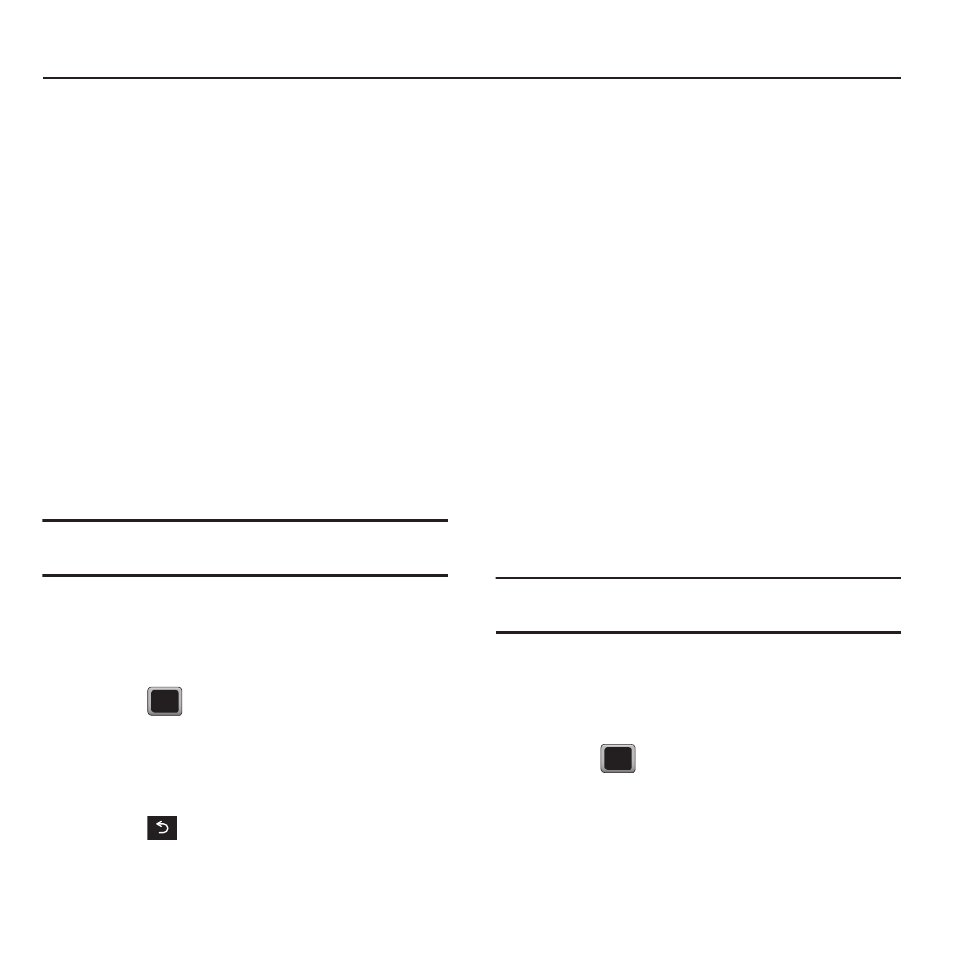
52
Section 10: Media
This section explains how to use the multimedia
features of your phone, including the Camera/
Camcorder, Music Player, and how to manage your
photos, images and sounds.
Taking Pictures
Taking pictures with your phone’s built-in camera is
as simple as choosing a subject, pointing the lens,
and pressing a button. You can activate the phone’s
camera mode whether the phone is open or closed.
To take a picture:
1.
Press MENU
➔
Photos + Videos
➔
Camera to
activate the camera mode.
Additional camera options are available through
the camera mode OPTIONS menu.
Tip: You can also press and hold the side camera button to
activate the camera.
2.
Using the phone’s display screen as a
viewfinder, aim the camera lens at your
subject.
3.
Press
or the side camera button until the
shutter sounds.
The picture automatically saves to the selected
storage area.
4.
Press
to return to Camera mode and take
another picture.
5.
Press OPTIONS for more options:
• Send Picture to send your picture in a message.
• Camera to return to the camera to take additional
pictures.
• Assign to assign the picture as a Picture ID,
Wallpaper, or Screen Saver.
• Erase to delete the picture you just took.
• Review Album to go to the My Photos & Videos folder
where you can review your saved pictures.
Assigning Pictures
After taking a picture, assign it as a screen saver or
as a picture ID for a Contacts entry.
1.
Press MENU
➔
Photos + Videos
➔
Camera to
activate the camera mode.
Additional camera options are available through
the camera mode OPTIONS menu.
Tip: You can also press and hold the side camera button to
activate the camera.
2.
Using the phone’s display screen as a
viewfinder, aim the camera lens at your
subject.
3.
Press
or the side camera button until the
shutter sounds.
The picture automatically saves to the selected
storage area.
