Samsung SPH-M575ZKAVMU User Manual
Page 48
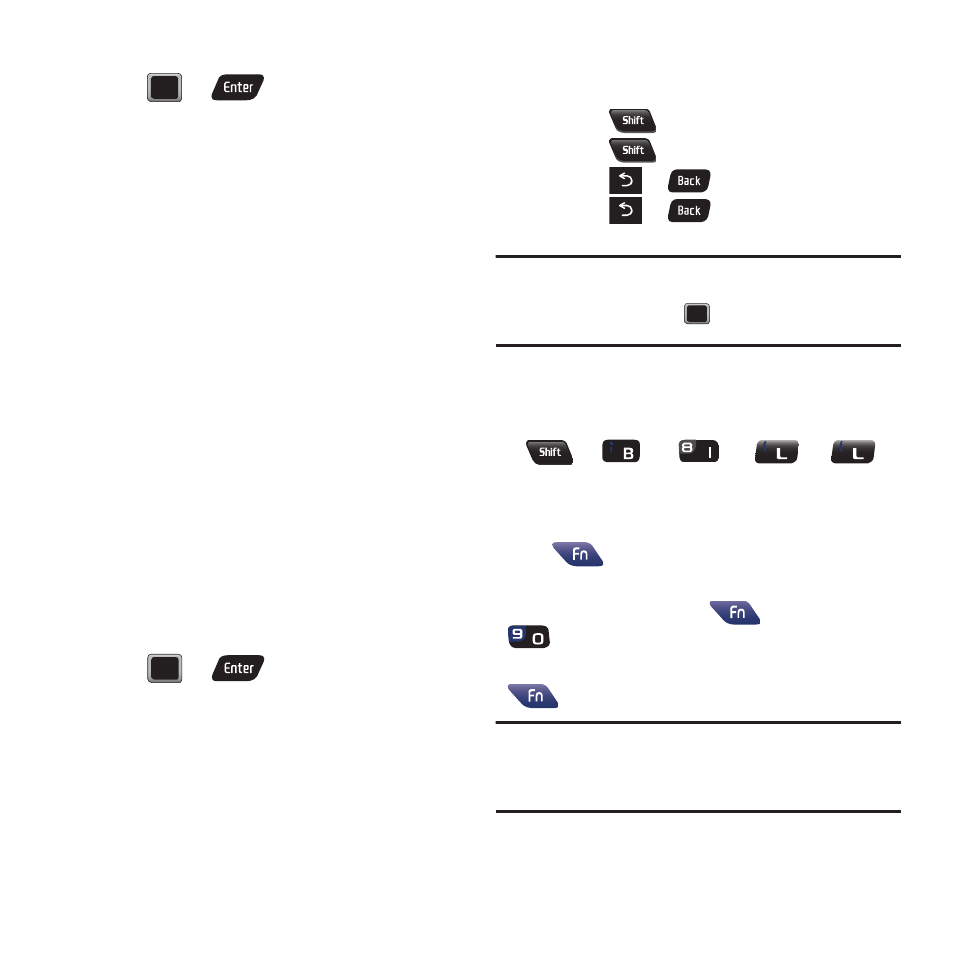
44
2.
Use the navigation keys on the keyboard and
press
or
to select the desired
text entry option:
• Text Mode provides access to Predictive text Smiley’s,
Symbols, and Text Settings.
–
Predictive Text allows you to configure the phone to
display possible word candidates as characters are
entered.
• Add Preset Message to enter pre-programmed
messages.
• Add/Change Recipients to return to the Send to
page and either add or change any previously chosen
recipients.
• Add/Change Attachments to return to the Send to
page and either add or change any current attached
files.
• Add/Change Subject Line to return to the Send to
page and either add or change the message subject
text.
• Save as Draft to store the current message as a draft
for later modification and delivery.
• Mark as Urgent to set a priority level of Urgent to the
outgoing message. This notifies any recipient of the
urgent read status for the outgoing message.
3.
Press
or
to store the new
settings and return to the message screen.
Entering Letters
ᮣ
Press the desired letter keys to enter words.
• Press
once to capitalize the next letter.
• Press
twice to turn on Shift (Caps) lock.
• Press
or
to erase the previous letter.
• Press
or
and hold or to erase all
previous text.
Note: During text entry, a list of possible word choices is
displayed. If your desired word is listed, select the entry
from the list and press
to insert the selected word
into your message.
Example: To enter the name "Bill" press the
following keys:
Entering Numbers and Punctuation
Press
and then press the key with the desired
character displayed on top.
Example: to enter 9, press
, then press
.
To enter only the top row of characters, double press
to fix all consecutive characters.
Note: In some applications, certain fields may default to
entering numbers (such as the phone number fields in
Contacts). In others, you will need to use to enter
numbers.
