Section 11: gps services, Gps services, Web options – Samsung SPH-M575ZKAVMU User Manual
Page 66
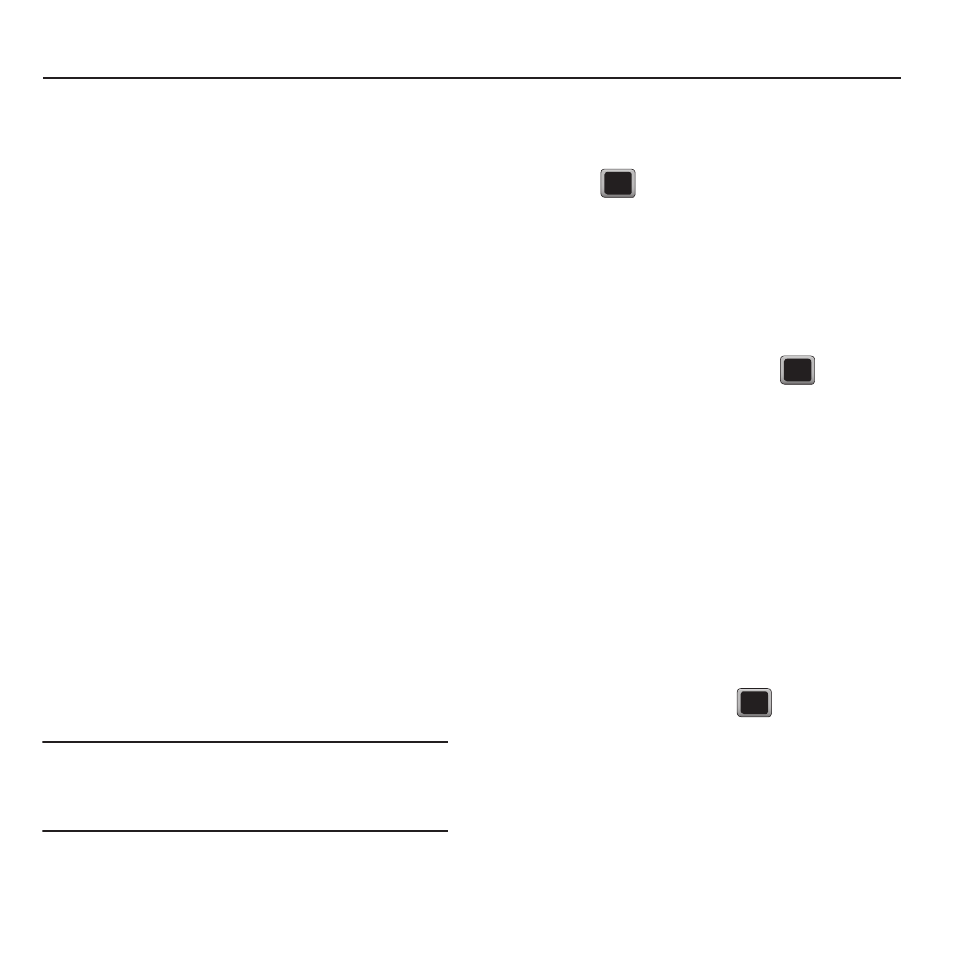
62
Section 11: GPS Services
This section outlines the various entertainment
applications that are available on your device.
GPS Services
Your device’s built-in GPS capability gives you access
to location-based services, including Maps.
To receive better GPS signals, avoid using your
device:
•
inside a building or between buildings
•
in a tunnel or underground passage
•
in poor weather
•
around high-voltage or electromagnetic fields
•
in a vehicle with tinted windows
Activating Location Mode
Before using any of the location-based services, you
must turn on your device’s location mode.
Turning location on allows the network to detect your
position using GPS technology, making some Virgin
Mobile Power applications and services easier to use.
Turning location off disables the GPS location function
for all purposes except 911, but does not hide you
general location based on the cell site serving your
call.
Note: No application or service may use your location without
your request or permission.
GPS enhanced 911 is not available in all areas.
1.
Highlight MENU
➔
Tools + Settings
➔
Settings
➔
Location.
2.
Press
after reading the conditions.
3.
Highlight On and press
➔
DONE.
Web Options
If you press TOOLBAR while viewing the web, the
Options menu displays. Using Options you can change
the font size, configure privacy settings, and more.
1.
Press MENU
➔
Web and press
.
2.
Press TOOLBAR
➔
Options
3.
Select one of the options and follow the menus
or prompts.
Accessing the Web
Your phone is equipped with a mobile web browser
which allows you to access Internet specified for
mobile phones.
1.
Press MENU
➔
Web.
The Web screen displays.
2.
Highlight Web and press
to launch the
web browser.
The Virgin Mobile Surf the Web home page
displays.
