Virgin alert messages, Email and instant messages, Virgin alert messages email and instant messages – Samsung SPH-M575ZKAVMU User Manual
Page 54
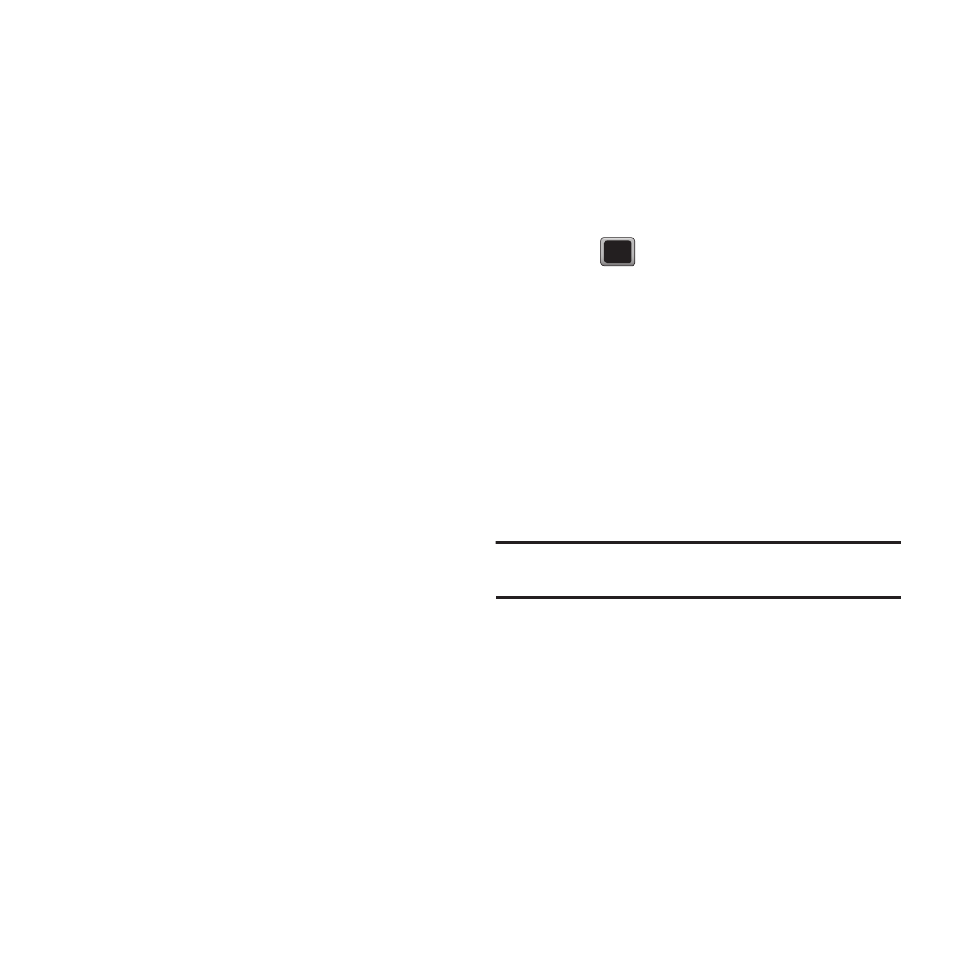
50
Preset Messages
Preset messages make it easy to compose text
messages.
To add or edit preset messages:
1.
Press MENU
➔
Messaging
➔
Settings
➔
Preset Messages
➔
OPTIONS
➔
Add New.
– or –
Highlight a preset message and press EDIT.
2.
Enter your new message or changes and
press DONE.
Virgin Alert Messages
Receive text alerts about the news, sports, weather,
your horoscope, MTV news, Comedy Central jokes
and even fun trivia.
To view received Virgin Alert messages:
ᮣ
Press MENU
➔
Messaging
➔
Virgin Alert.
Email and Instant Messages
You can send and receive e-mail and text messages
from your phone.
Email Messages
Your phone’s Email application lets you access and
manage multiple e-mail accounts simultaneously in
one convenient location.
Getting Started With Email
1.
Press MENU
➔
Messaging
➔
Email + IM.
2.
When the Advice of charge screen displays
press Continue.
3.
Select an e-mail provider (such as Yahoo!®,
AOL®, Windows Live, or Gmail) and
press .
– or –
Select IMAP/POP3 to set up a corporate e-mail
account using Outlook Web Access from a
Microsoft Exchange Server or set up your own
POP3 account.
4.
Follow the setup wizard instructions to enter
the required sign-up information and
press CONTINUE.
Note: The information required to sign in varies depending on
the selected e-mail provider.
