Assigning speed dial numbers – Samsung SPH-M575ZKAVMU User Manual
Page 39
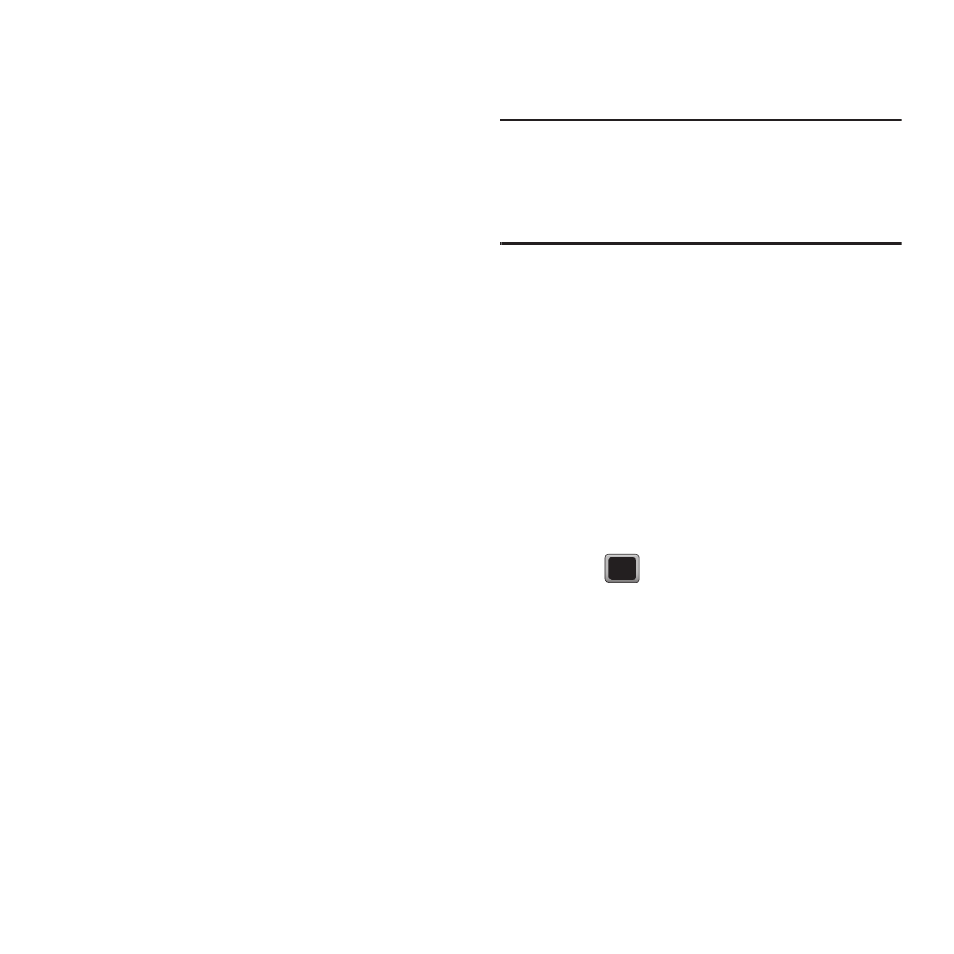
Contacts 35
Assigning Speed Dial Numbers
Your phone can store up to 99 phone numbers in
speed dial locations. For more information about
making calls using speed dial numbers, see “Speed
Dialing” on page 28.
You can assign speed dial numbers when you add a
new Contacts entry, when you add a new phone
number to an existing entry, or when you edit an
existing number.
To assign a speed dial number to a new phone number:
1.
Add a phone number to a new or to an existing
Contacts entry. (see “Creating a New Contacts
Entry” on page 31. or see “Adding a number to
2.
Highlight the recently added number and press
OPTIONS
➔
Set Speed Dial.
3.
Highlight an available speed dial location and
press ASSIGN to return to the EDIT CONTACT
screen.
To assign a speed dial number to an existing phone
number:
1.
Display a Contacts Contact Details screen.
2.
Highlight an existing entry’s phone number and
press OPTIONS
➔
Set Speed Dial.
3.
Highlight an available speed dial location and
press ASSIGN.
4.
Press DONE to return to the Contacts Details
menu.
Note: If you attempt to assign an already in-use speed dial
location to a new phone number, you see a message
asking if you wish to replace the existing speed dial
assignment. Press REPLACE to assign the location to the
new phone number and delete the previous speed dial
assignment.
Locating Speed Dial Numbers
1.
Press MENU
➔
Contacts
➔
OPTIONS
➔
Settings
➔
Speed Numbers.
2.
Scroll through speed dial entries. Speed dial
numbers are displayed in numeric order.
– or –
Enter the number of a speed dial location using
your keypad.
3.
To display an entry, highlight it and
press .
