Viewing the display screen – Samsung SPH-M575ZKAVMU User Manual
Page 16
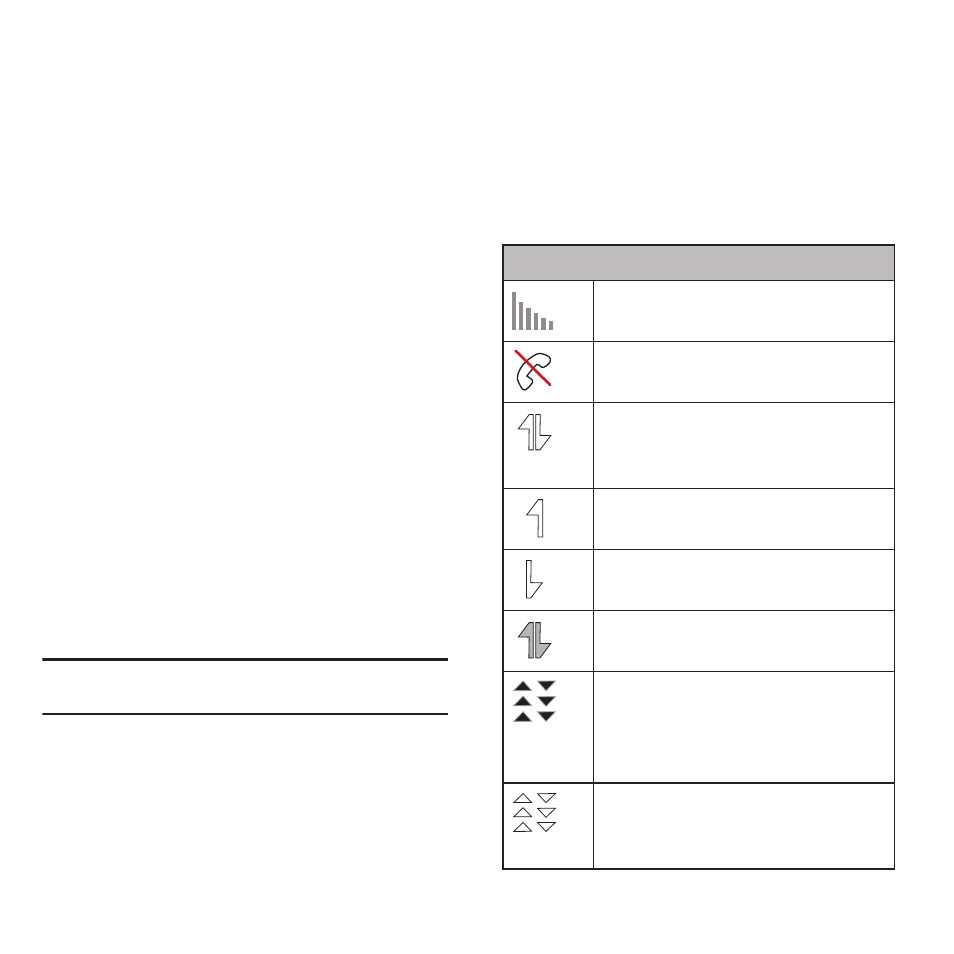
12
2.
Volume Button allows you to adjust the ringtone
volume in standby mode (with the phone open)
or adjust the voice volume during a call. The
volume button can also be used to scroll up or
down to navigate through the different menu
options.
3.
microSD Card (internal) allows you use a
microSD card to expand the memory of your
phone. To gain access to this slot, you must
first remove the battery cover.
4.
Cover Release Latch allows you remove the
battery cover and expose both the internal
battery compartment and internal microSD
card slot.
5.
Camera Button allows you activate the camera
and camcorder and take pictures and videos.
6.
Headset Jack allows you to plug in either a
stereo headset or an optional headset for
convenient, hands-free conversations.
Caution!: CAUTION! Inserting an accessory into the incorrect
jack may damage the phone.
Viewing the Display Screen
Icon Glossary
Your device’s display screen provides information
about your device’s status and options. This list
identifies the symbols you will see on your device’s
display screen:
Status Bar - Service Icons
Signal Strength – Your current signal
strength. (More bars = stronger signal.)
No Service – Your phone cannot find a
usable signal.
Data Status – 1xRTT data service is
available. When active, the icon is
animated.
Data Sending – 1xRTT data service is
transmitting data.
Data Receiving – 1xRTT data service is
receiving data.
Data Dormant – Data service is currently
dormant.
EVDO Data Service Available – Virgin
Mobile mobile broadband data service
(EVDO) is available. When active and
communicating, the icon is animated.
EVDO Data Service Status – Current status
of the Virgin Mobile mobile broadband
data service.
