Messaging settings – Samsung SPH-M575ZKAVMU User Manual
Page 51
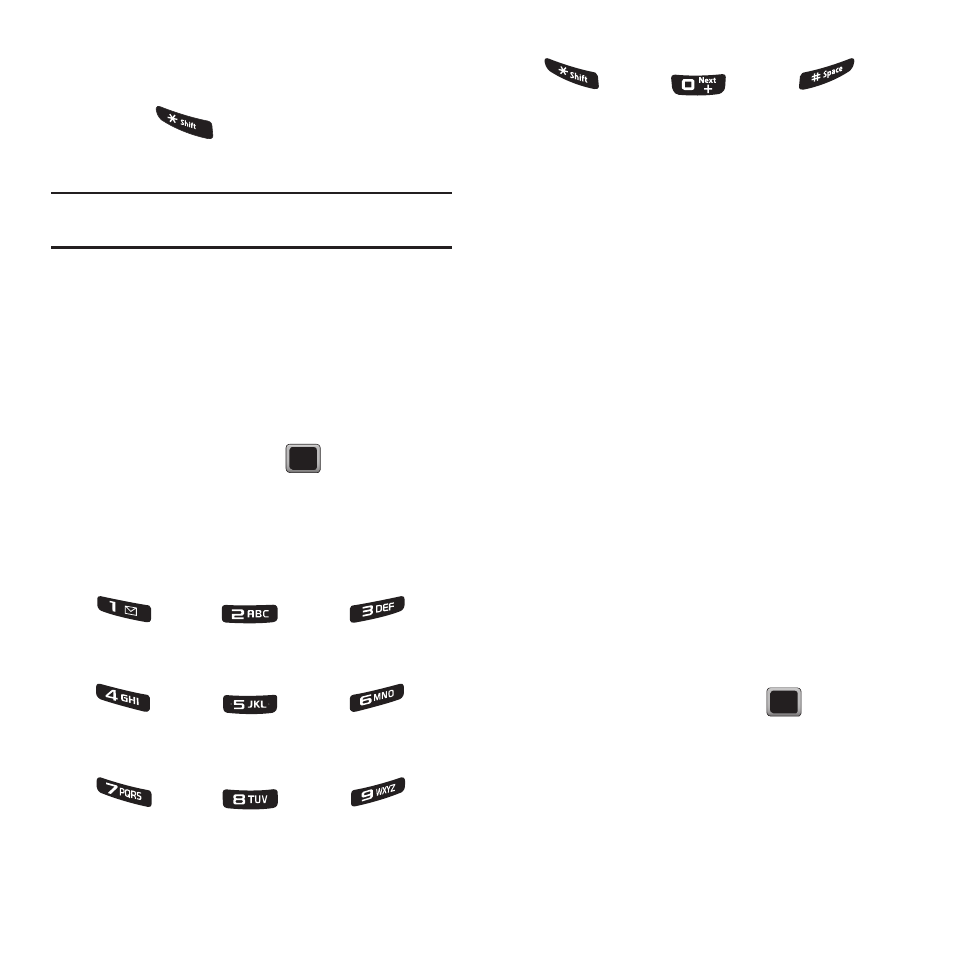
Messaging 47
Using Another Phone to Access Messages
1.
Dial your wireless phone number.
2.
Press
when voicemail answers.
3.
Enter your passcode.
Tip: To skip directly to the message, press 4 during the
announcement (date, time, and sender information).
Clearing the Message Icon
Your phone may temporarily continue to display the
message icon after you have checked your voice and
text messages.
1.
Press MENU
➔
Messaging
➔
Voicemail
➔
Clear Envelope.
2.
Highlight Yes and press
.
Voicemail Key Guide
Here’s a quick guide to your keypad functions while
listening to voicemail messages.
Messaging Settings
Your phone’s advanced messaging capabilities let
you send and receive many different kinds of text
messages without placing a voice call.
Messaging settings allow you to decide how you
would like to be notified of new messages, create a
signature with each sent message, and create your
own preset messages.
1.
Press MENU
➔
Messaging
➔
Settings
➔
Notification.
2.
Select Message & Icon or Icon only.
Adding a Customized Signature
Add a customized signature to each message you
send.
1.
Press MENU
➔
Messaging
➔
Settings
➔
Signature
➔
On. (Select Off if you do not wish
to include a signature).
2.
Enter a signature and press
.
Date/Time
Send Reply
Advance
Replay
Rewind
Forward
Erase
Return Call
Save
Cancel
Help
Skip
