Samsung SGH-ZX20ZKACIN User Manual
Page 81
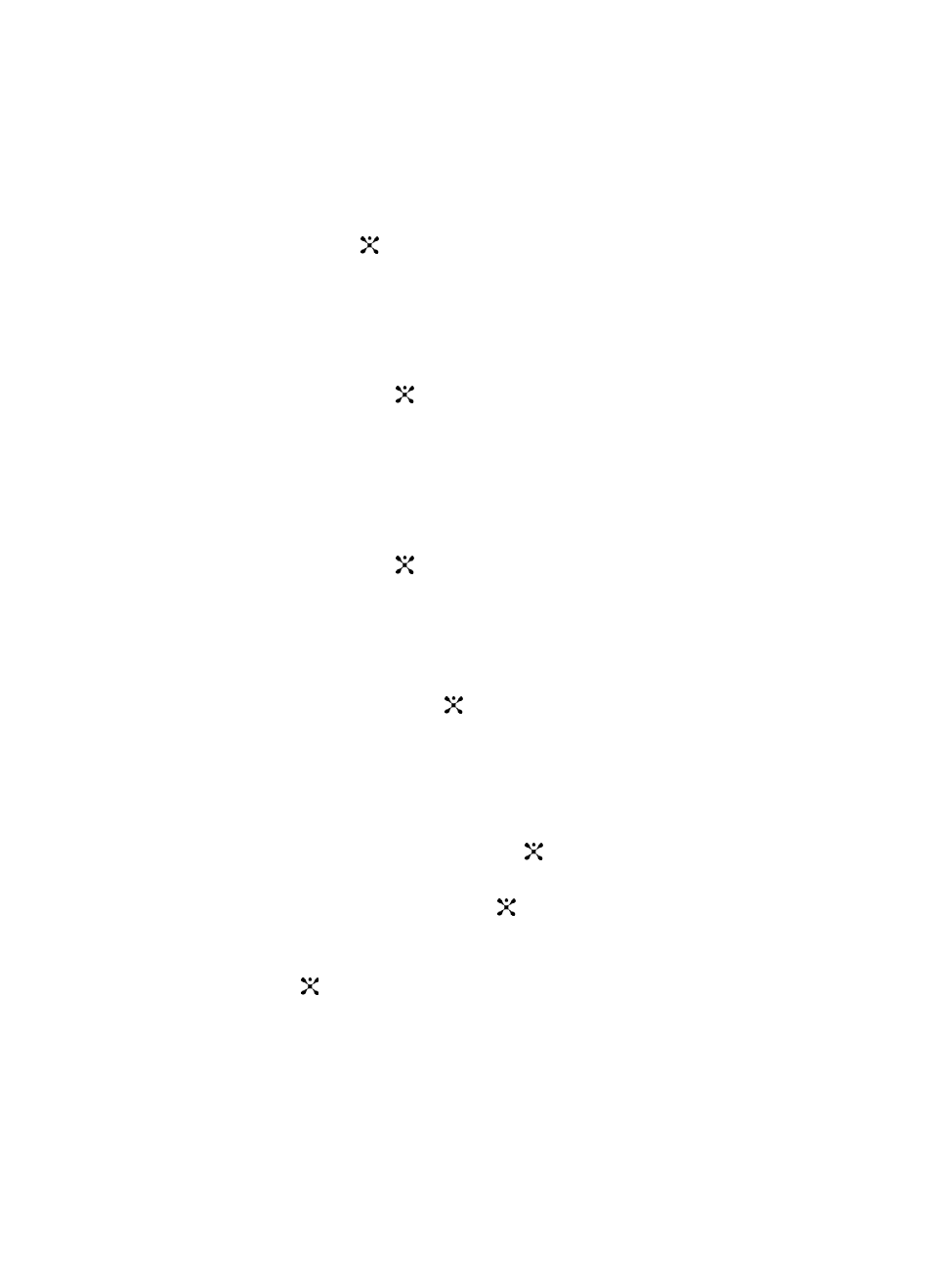
Section 7: Messaging
81
•
Save: allows you to save the highlighted Email account.
•
Edit: allows you to edit the highlighted Email account.
8.
Using the Up or Down Navigation key, highlight Edit and press the Select
soft key or the
key.
The following options appear in the display:
•
Account Name: enter a name for the current account.
•
SMTP Server: enter the server address.
•
SMTP Port: enter the port number obtained from your email provider.
•
Use SSL: press the
key to activate SSL.
•
Retrieving Server Type: allows you to select an incoming message server
type. Choose POP3 or IMAP 4.
•
POP3 Server/IMAP4 Server: enter your server address.
•
POP3 Port/IMAP4 Port: enter the port number obtained from your email
provider.
•
Use SSL: press the
key to activate SSL.
•
IMAP4 Retrieving Option: allows you to select what type of Email
message will be retreived. Select All or New.
•
Retrieving Option: allows you to select how the Email message appears in
the display. Select Normal, Subject Only or Text Body.
•
Keep In Server: press the
key to set whether or not your Emails are
deleted from the server after retrieval. A check mark displays in the box.
•
My Address: enter your email address
•
User Name: enter your user ID.
•
Password: enter your Email password.
•
Use SMTP Authentication: press the
key specify a protocol type for
the server.
•
Same as POP3/IMAP4: press the
key if the POP3/IMAP4 Server
address is the same.
9.
When you have finished editing the Email account, press the Save soft key
or the
key
to save your changes.
