Samsung SGH-ZX20ZKACIN User Manual
Page 137
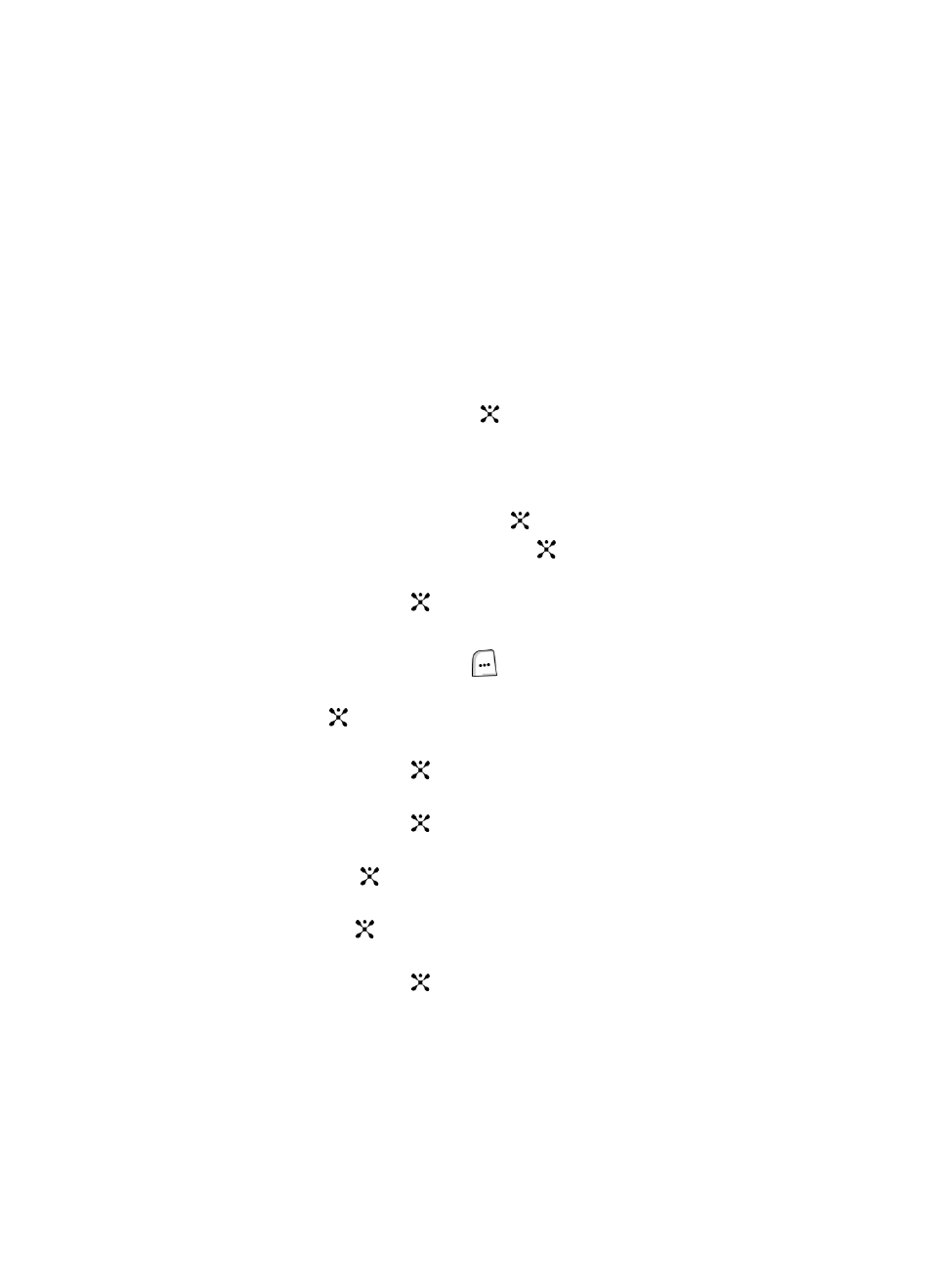
Section 10: Applications
137
•
Completed/To Do: allows you mark an event as complete or view an
expired event. A check mark appears in the box.
•
Month View: allows you to view events by month.
•
Week View: allows you to view events by week.
•
Change Due Date: allows you to change the date of the event.
•
Delete: allows you to delete an event or all events.
•
Send Task via: allows you to send the event as part of a Text message
Bluetooth connection.
7.
Using the Up or Down Navigation key highlight Change Due Date and
press the Select soft key or the
key. A calendar appears in the display.
8.
To select a month, use the Up Navigation key to highlight the Month field
and press the Left or Right Navigation key.
9.
Select a date and press the Options soft key, highlight Change Due Date
and press the Select soft key or the
key.
10.
If required, edit the event and press the
key to save.
11.
Alternatively, press the Options soft key, highlight Save and press the
Select soft key or the
key.
Viewing a Task
1.
In Idle mode, press the Menu (
) soft key to access Menu mode.
2.
Use the Navigation keys to highlight My Stuff and press the Select soft
key or the
key.
3.
Use the Up or Down Navigation key to highlight Applications and press the
Select soft key or the
key.
4.
Use the Up or Down Navigation key to highlight Organizer and press the
Select soft key or the
key.
5.
Use the Up or Down Navigation key to highlight Task and press the Select
soft key or the
key.
6.
Using the Up or Down Navigation key, highlight the event you want to view
and press the
key.
Alternatively, press the Options soft key, highlight View and press the
Select soft key or the
key. The following options appear in the display:
•
View: allows you to view and edit the highlighted event.
•
New: allows you to create an event.
