Samsung SGH-ZX20ZKACIN User Manual
Page 131
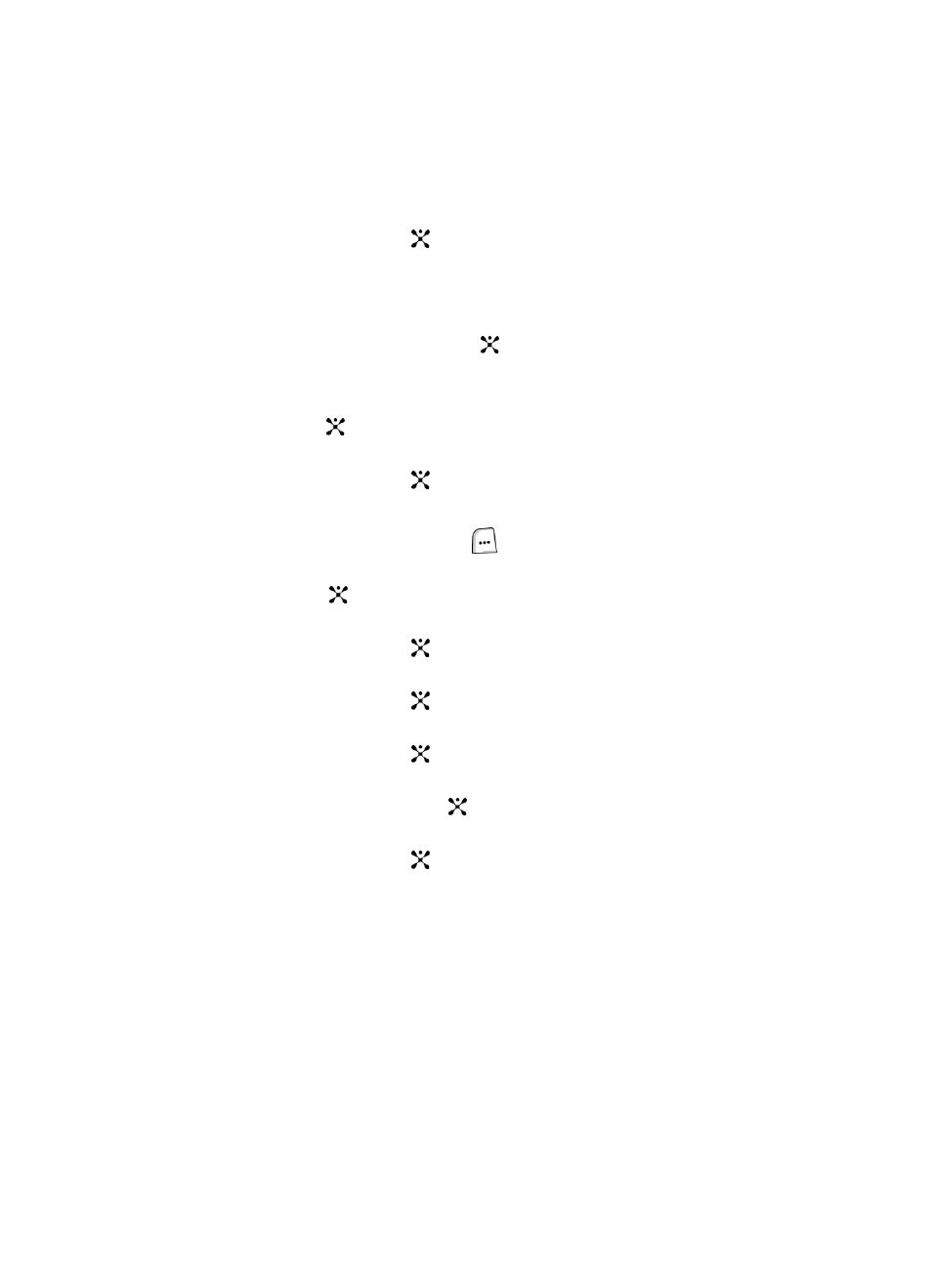
Section 10: Applications
131
•
Send Schedule via: allows you to send the event as part of a Text message
or Bluetooth connection.
7.
Use the Up or Down Navigation key to highlight Reschedule and press the
Select soft key or the
key. A calendar appears in the display.
8.
To select a month, use the Up Navigation key to highlight the Month field
and press the Left or Right Navigation key.
9.
Select a date and press the Options soft key, highlight Reschedule and
press the Select soft key or the
key.
10.
If required, use the Up or Down Navigation key to highlight and edit the
End field, Start Date field and the End Date field.
11.
Press the
key to save.
Alternatively, press the Options soft key, highlight Save and press the
Select soft key or the
key.
Viewing a Scheduled Event
1.
In Idle mode, press the Menu (
) soft key to access Menu mode.
2.
Use the Navigation keys to highlight My Stuff and press the Select soft
key or the
key.
3.
Use the Up or Down Navigation key to highlight Applications and press the
Select soft key or the
key.
4.
Use the Up or Down Navigation key to highlight Organizer and press the
Select soft key or the
key.
5.
Use the Up or Down Navigation key to highlight Schedule and press the
Select soft key or the
key.
6.
Using the Up or Down Navigation key, highlight the scheduled event you
want to view and press the
key.
Alternatively, press the Options soft key, highlight View and press the
Select soft key or the
key. The following options appear in the display:
•
View: allows you to view and edit the highlighted event.
•
New: allows you to create an event.
•
Month View: allows you to view events by month.
•
Week View: allows you to view events by week.
•
Reschedule: allows you to change the date of the event.
•
Delete: allows you to delete an event or all events.
