Creating and sending new messages – Samsung SGH-ZX20ZKACIN User Manual
Page 62
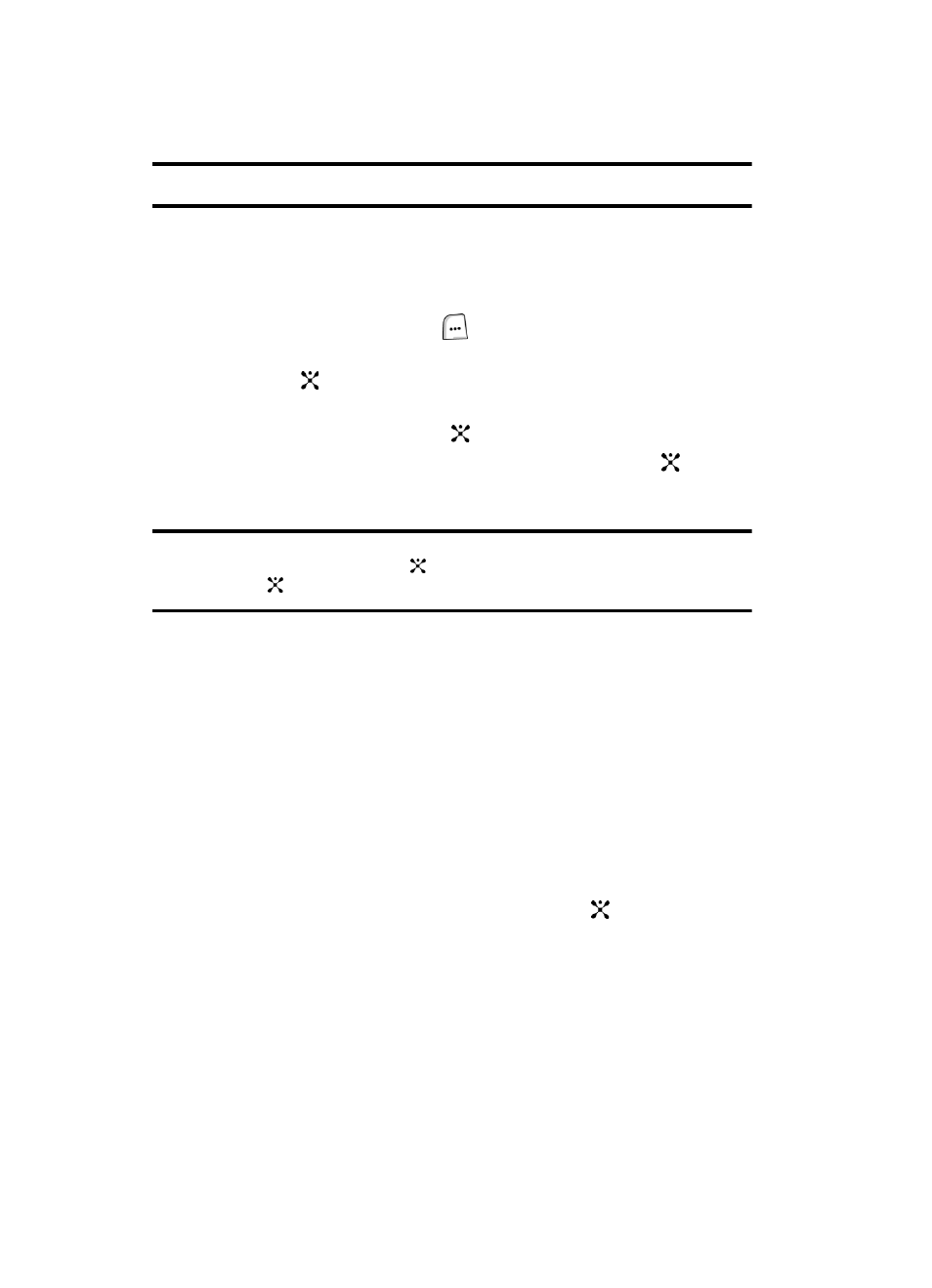
62
Note: Press the Options soft key to access functions related to your IM provider.
Creating and Sending New Messages
This section guides you through the procedure to send various types of messages.
Creating and Sending a Text Message
1.
In Idle mode, press the Menu (
) soft key to access Menu mode.
2.
Use the Navigation keys to highlight Messaging and press the Select soft
key or the
key.
3.
Use the Up or Down Navigation key to highlight Create New Message and
press the Select soft key or the
key.
4.
Text Message is highlighted, press the Select soft key or the
key.
5.
Create your message.
Note: To change Text Input mode, press the Options soft key, highlight Input Method
and press the Select soft key or the
key. Make your selection and press the Select
soft key or the
key.
6.
When you have finished entering the message, press the Options soft key.
Choose from the following:
•
Send: sends the message.
•
Input Method: allows to select text input mode.
•
Input Language: allows you to change the language to be used in input
mode.
•
Insert: allows you to add message text from the Text Templates, add an
entry from the Contacts in your Address Book, or a URL address from
Favorites.
•
Save to Drafts: saves the message to the Drafts folder.
7.
Highlight Send and press the Select soft key or the
key.
8.
Enter recipient number.
If you want to send your message to multiple recipients, press the Down
Navigation key after entering a number and repeat this step as needed.
9.
If you would like to change recipients or enter a contact from the Address
Book, press the Options soft key. Choose from the following options:
•
Send: sends the message to the specified recipient(s).
