Deleting an address book entry – Samsung SGH-ZX20ZKACIN User Manual
Page 53
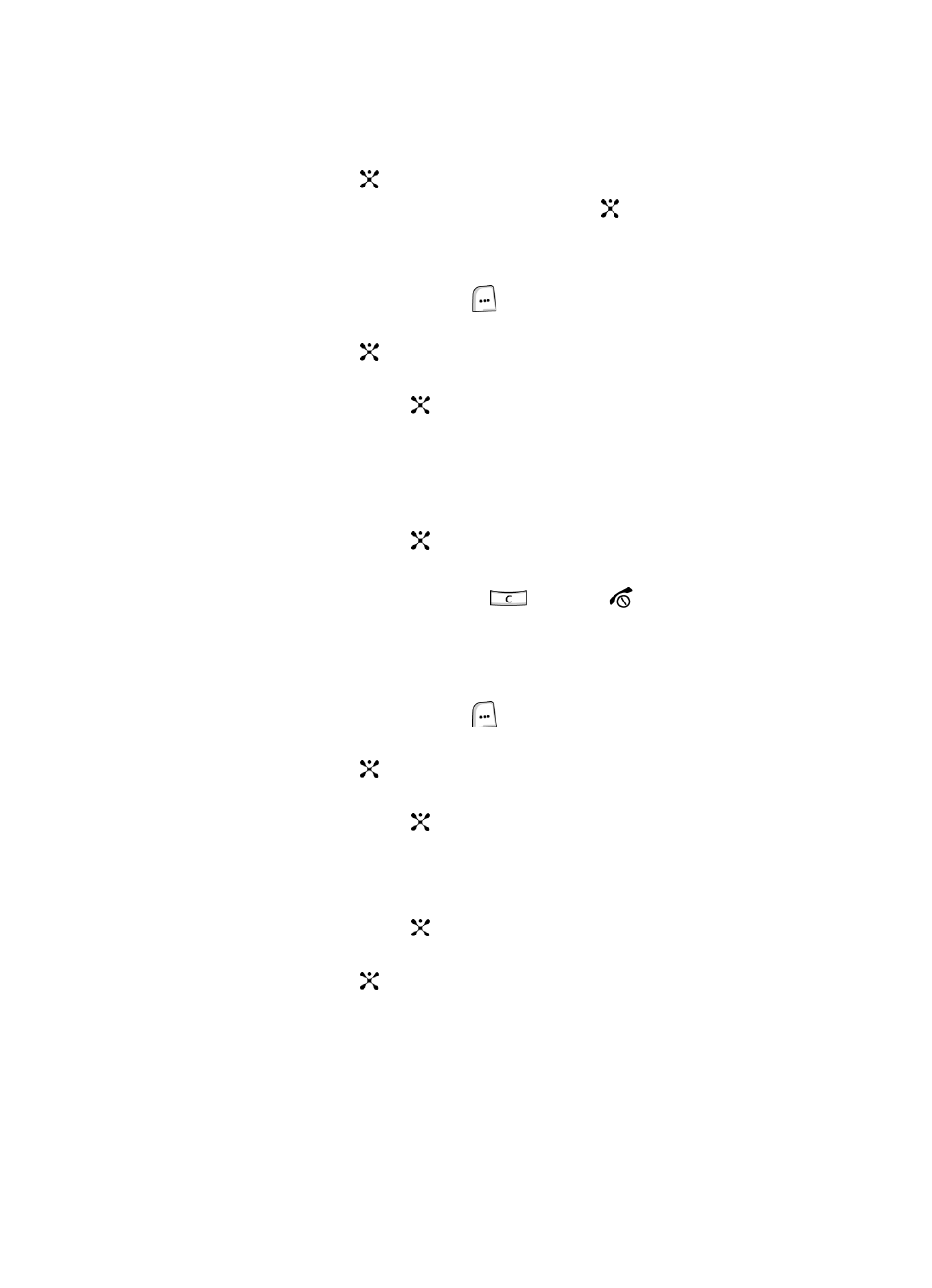
Section 6: Understanding Your Address Book
53
5.
Using the Up or Down Navigation key highlight Edit and press the Select
soft key or the
key.
6.
When your finished editing the Contact, press the
key. Your changes are
saved and a confirmation message appears.
Deleting an Address Book Entry
1.
In Idle mode, press the Menu (
) soft key to access Menu mode.
2.
Use the Navigation keys to highlight Address Book and press the Select
soft key or the
key.
3.
Using the Up or Down Navigation key highlight Contact List and press the
Select soft key or the
key.
4.
Highlight the entry you want to delete.
5.
Press the Options soft key to display the options menu. For more
information see "Using Address Book Entry Options" on page 51.
6.
Use the Up or Down Navigation key to highlight Delete and press the
Select soft key or the
key.
7.
Press Yes soft key to confirm deletion or the No soft key to cancel.
8.
When you are finished, press the
key or the
key to return to idle
mode.
Delete All
You can delete all your entries from your phone’s memory, your SIM card, or both.
1.
In Idle mode, press the Menu (
) soft key to access Menu mode.
2.
Use the Navigation keys to highlight Address Book and press the Select
soft key or the
key.
3.
Using the Up or Down Navigation key highlight Contact List and press the
Select soft key or the
key.
4.
Press the Options soft key to display the options menu. For more
information see "Using Address Book Entry Options" on page 51.
5.
Use the Up or Down Navigation key to highlight Delete All and press the
Select soft key or the
key.
6.
Select the memory location you would like to delete and press the Select
soft key or the
key. Choose from the following:
•
Phone & SIM: deletes entries in the Phone and SIM memory at the same
time.
•
Phone: deletes entries from the Phone memory.
