Section 4: menu navigation, Menu navigation – Samsung SGH-ZX20ZKACIN User Manual
Page 34
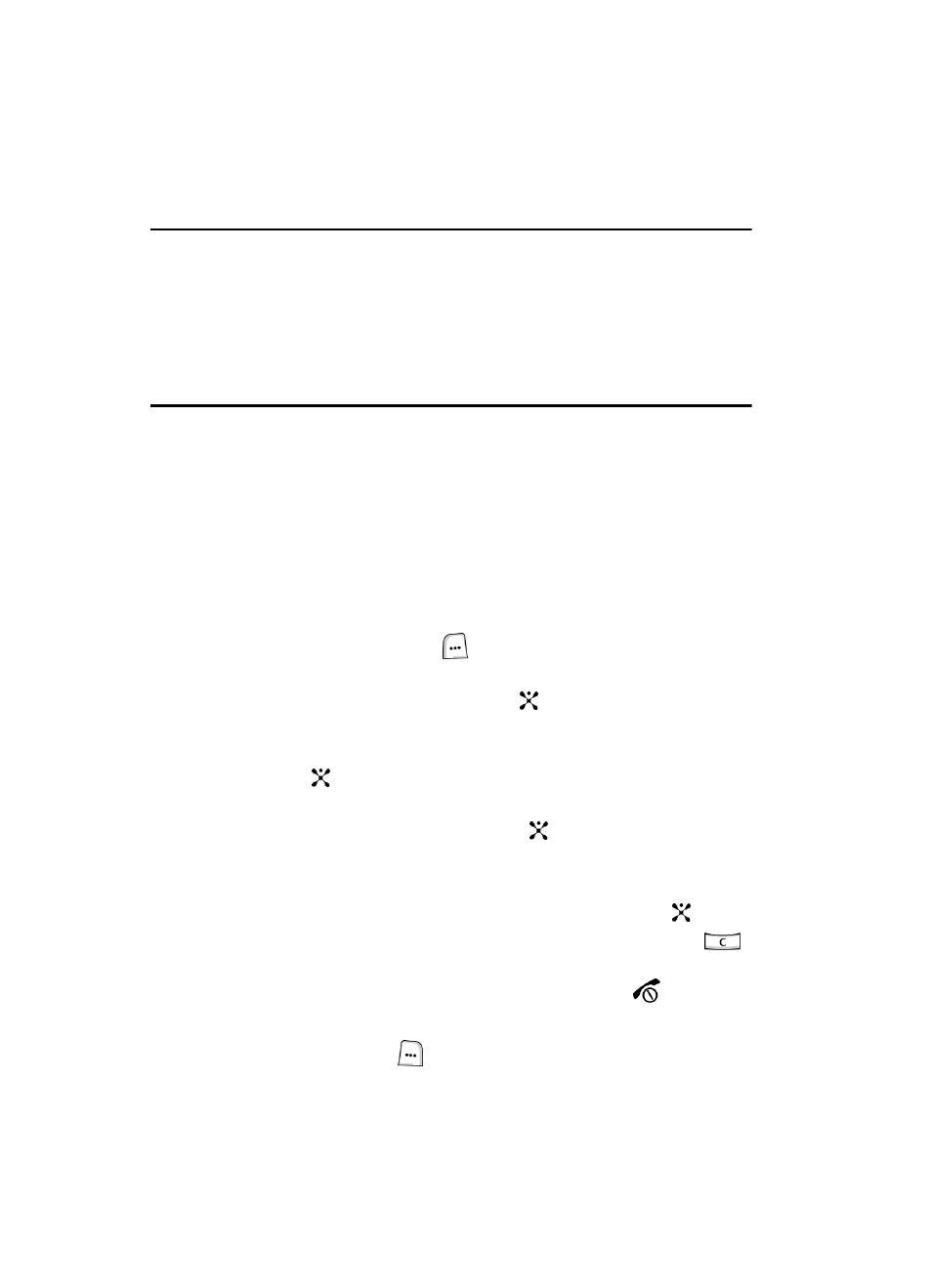
34
Section 4: Menu Navigation
Topics Covered
• Menu Navigation
• Navigating Using Shortcuts
• Menu Outline
• In Use Menu Outline
This section explains the menu navigation for your phone. It also includes an outline
of all the available menus associated with your phone.
Menu Navigation
You can tailor the phone’s range of functions to your needs using menus and sub-
menus. Menus and sub-menus can be accessed by scrolling, using the Navigation
keys or by using the shortcuts.
Accessing a Menu Function by Scrolling
1.
In Idle mode, press the Menu (
) soft key to access Menu mode.
2.
Scroll using the Navigation keys to reach a main menu, Settings for
example. Press the Select soft key or the
key to enter the menu.
3.
If the menu contains sub-menus, Call for example, you can access them by
pressing the Select soft key, the numeric key associated with the menu
item, or the
key.
If the menu that you have selected contains further options, highlight the
option and press the Select soft key or the
key.
4.
To scroll through the menus, press the Up or Down Navigation key or the
Volume key located on the left side of the phone.
5.
To confirm the chosen setting, press the Select soft key, or the
key.
6.
To return to the previous menu level, press the Back soft key or the
key.
7.
To exit the menu without changing the settings, press the
key.
Return to the previous menu
1.
Press the
Back (right)
soft key
to return to the previous menu.
