Samsung SGH-ZX20ZKACIN User Manual
Page 66
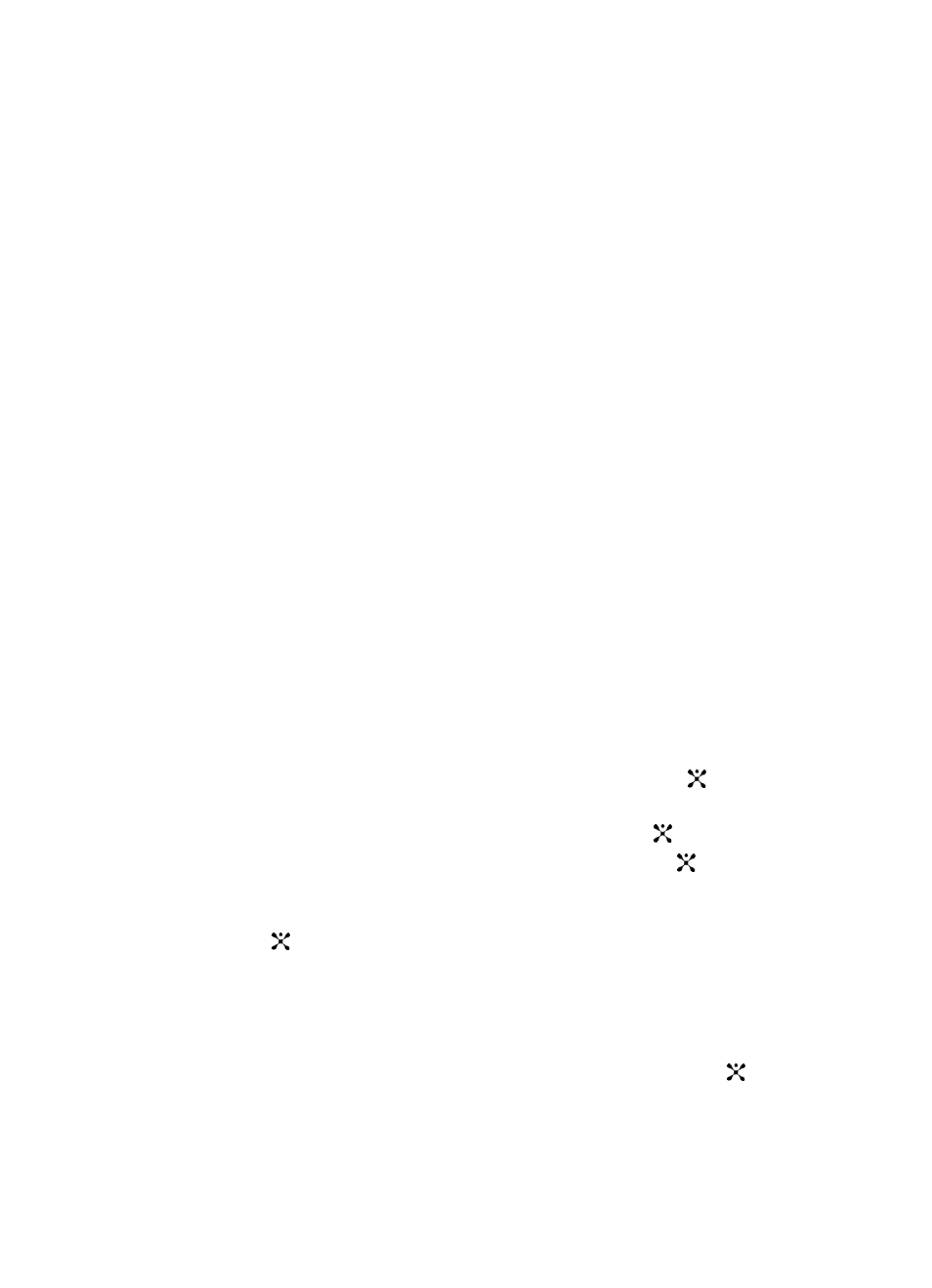
66
5.
Enter the subject of your Email and press the Down Navigation key.
Press the Options soft key to display the following options:
•
Send: sends the Email.
•
Input Method: allows to select text input mode.
•
Input Language: allows you to change the language to be used in input
mode.
•
Insert Text Template: allows you to insert a pre-composed message.
•
Save to Drafts: saves the Email to the Drafts folder.
6.
Enter the message text of your Email and press the Down Navigation key.
Press the Options soft key to display the following options:
•
Send: sends the Email.
•
Input Method: allows to select text input mode.
•
Input Language: allows you to change the language to be used in input
mode.
•
Insert: allows you to add message text from the Text Templates, add an
entry from the Contacts in your Address Book, or a URL address from
Favorites.
•
Save to Drafts: saves the Email to the Drafts folder.
7.
Press the Options soft key to add an attachment. Choose from the
following options:
•
Add Files: allows you to attach multiple photo or graphic images to your
Email.
To do so, highlight Add Files and press the Select soft key or the
key.
Using the Up or Down Navigation key to select the folder that contains the
images you want to add and press the Select soft key or the
key.
To select an image, highlight the photo or graphic and press the
key.
Repeat this step as needed.
Press the Options soft key, Attach is highlighted, press the Select soft key
or the
key to attach the file(s).
ⅷ
Attach: allows you to add the selected image(s) to the Email message.
ⅷ
View/Play: allows you to view/play selected image(s).
ⅷ
Unmark All: removes the check mark from selected image(s).
•
Add Name Card: allows you to add a name card from the Address Book.
To do so, highlight Add Name Card and press the Select soft key or the
