Command keys – Samsung SGH-ZX20ZKACIN User Manual
Page 20
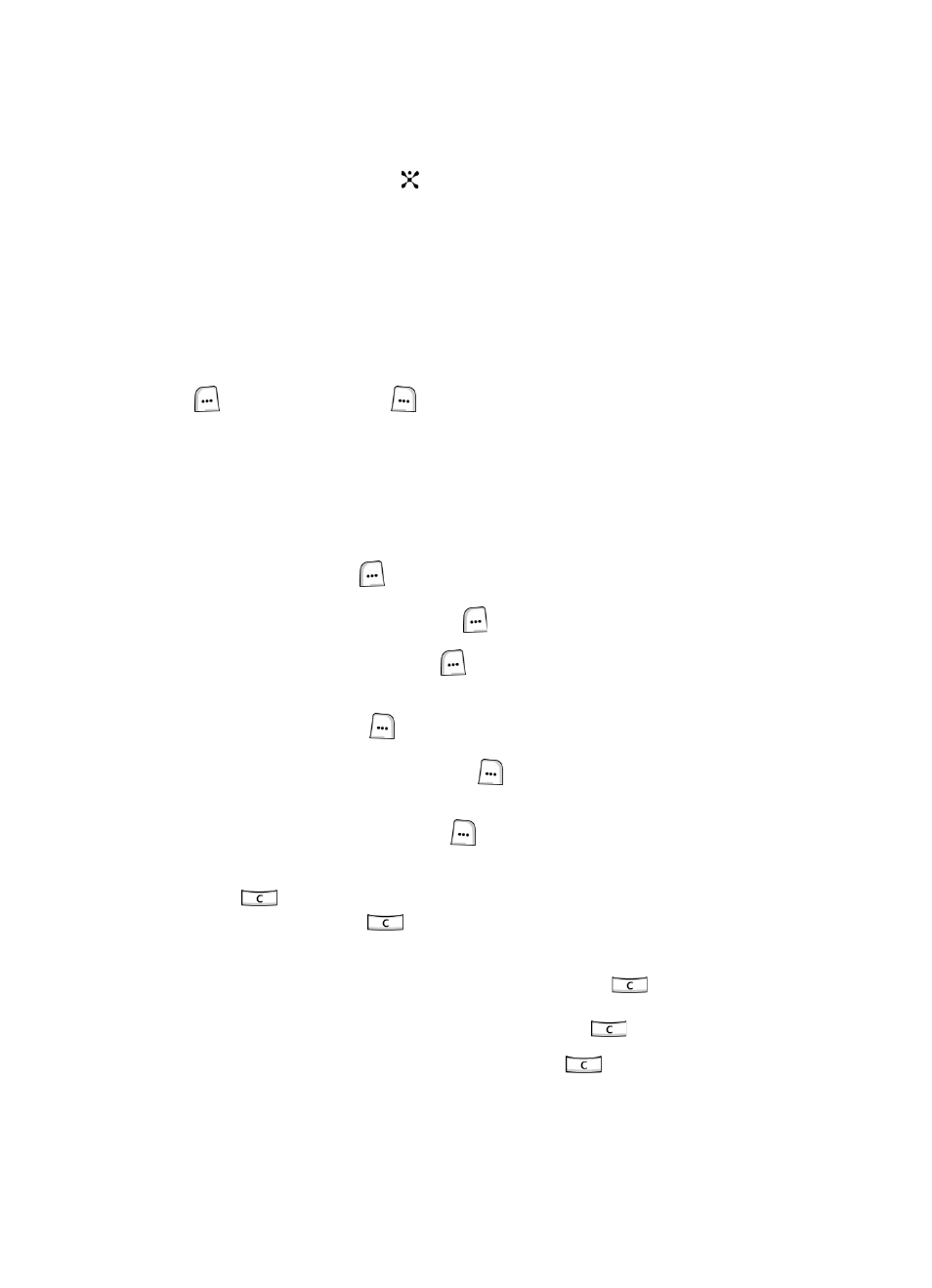
20
In some functions, you may be asked for a password or PIN. Enter the code and
press the Confirm soft key or the
key.
When you access a list of options, your phone highlights the currently active option.
If, however, there are only two options, such as On/Off or Enable/Disable, your
phone highlights the option that is not currently active, so that you can select it
directly.
Command Keys
Functions for the soft keys are defined by what appears above each in the display.
There are two soft keys, the
left (
)
soft key and the right (
)
soft key.
Soft keys
The roles of the soft keys vary depending on the function you are currently using; the
labels on the bottom line of the display just above each key indicate their current
role.
Left Soft Key
Some functions of the Left
(
)
soft key are as follows.
•
In the Idle screen, press the
Menu (
) soft key to open the Menu screen.
•
When in a menu mode the Left
(
) soft key function is Select.
Right Soft Key
Some functions of the Right (
)
soft key are as follows.
•
In the idle screen, press the
Options (
) soft key to open the Options Quick
Reference menu.
•
When in a menu mode the Right
(
) soft key function is Back.
Clear Key
The Clear (
) key is used to erase or clear numbers, text, or symbols from the
display. You can also use the
key to return to a previous menu or to return to
idle mode from any menu.
•
If you enter an incorrect character, briefly press the Clear
(
) key to
backspace (and delete) the character.
To erase the entire sentence, press and hold the Clear
(
) key.
•
To back up one menu level, briefly press the Clear
(
) key.
