Task manager, Action memo, Alarm – Samsung SM-P905VZKAVZW User Manual
Page 91: Task manager action memo alarm
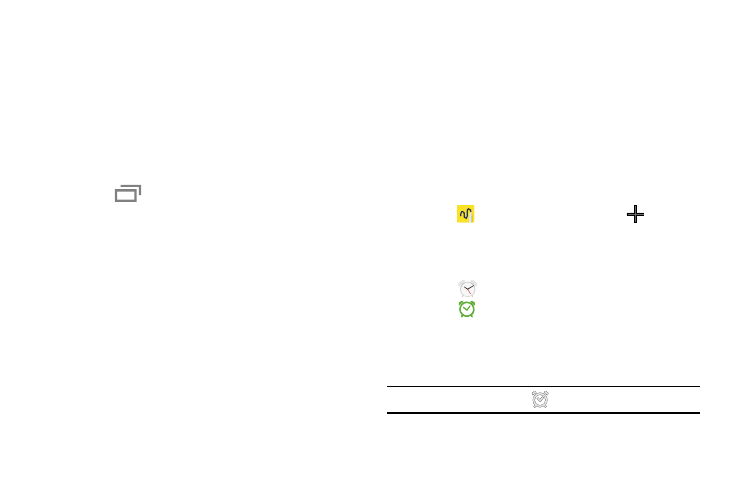
85
Task Manager
Your device can run applications simultaneously and some
applications run in the background.
Use Task Manager to see which applications are running on
your device and to end running applications to extend battery
life. You can also uninstall applications from your device and
see how much memory is used by applications.
To access the Task Manager:
1. Touch
Recent apps ➔ Task manager.
2. Touch each tab for options:
3. Active applications: View applications running on your
device. Touch End to terminate an application or End all
to terminate all running applications.
4. Downloaded: View applications installed from Google
Play. Touch Uninstall to remove an application from
your device.
5. RAM manager: Display the amount of Random Access
Memory (RAM) currently in use. Touch Clear memory to
clear inactive and background processes.
6. Storage: View internal (System storage) and external
(SD card) storage memory statistics.
Action Memo
Use Action Memo to jot down or draw a note, and then select
the memo to perform various actions, such as adding
contacts or sending a email.
To launch Action Memo:
Ⅲ With the S Pen button pressed, double-tap the screen.
For more information, refer to “Launching Action
– or –
Touch
Action Memo, and then touch
Create.
Alarm
Set alarms for reminders or for wake-up times.
1. Touch
Alarm.
2. Touch
Turn alarm on to activate the alarm. A gray
alarm means the alarm is deactivated.
3. Touch an alarm to change any of its settings and then
touch Save to save the updates.
Note: When an alarm is set,
displays in the Status Bar.
