Accounts – Samsung SM-P905VZKAVZW User Manual
Page 147
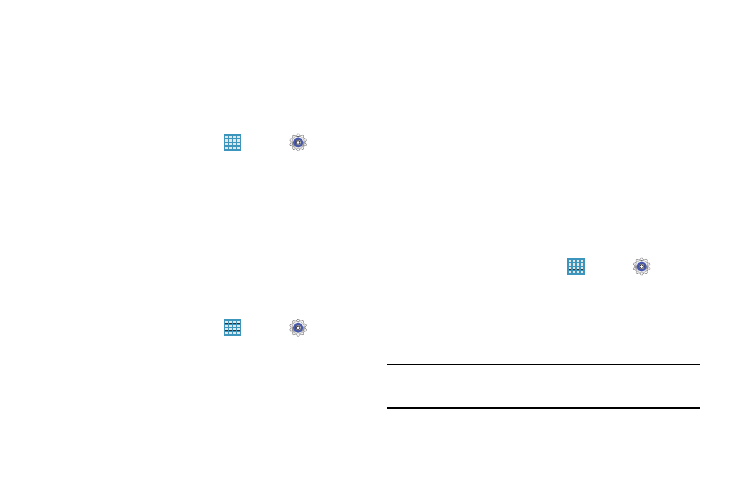
141
Factory Data Reset
Use Factory data reset to return your device to its factory
defaults. This setting erases all data from the device,
including Google or other email account settings, system and
application data and settings, and downloaded applications,
as well as your music, photos, videos, and other files.
1. From a Home screen, touch
Apps ➔
Settings
➔ Backup and reset.
2. Touch Factory data reset.
The Factory data reset screen displays reset
information.
3. Touch Reset device, then follow the prompts to perform
the reset.
Reset Settings
To reset system settings back to their default values:
1. From a Home screen, touch
Apps ➔
Settings
➔ Backup and reset.
2. Touch Reset settings.
Accounts
Set up and manage accounts, including Samsung, Amazon,
Cloud, Email, Google, and your social networking accounts.
Your device can synchronize information from a variety of
accounts, including Email, Facebook, Google, and your
Samsung account. Depending on the account, you can
choose to synchronize your calendar, contacts, and other
types of content.
With synchronization, you can ensure that the information on
your device is updated with any information that changes in
your accounts.
Adding an Account
1. From a Home screen, touch
Apps ➔
Settings
➔ Accounts ➔ Add account.
2. Touch one of the account types.
3. Follow the prompts to enter your credentials and set up
the account.
Tip: For more information about the types of accounts that you
