Samsung SM-P905VZKAVZW User Manual
Page 103
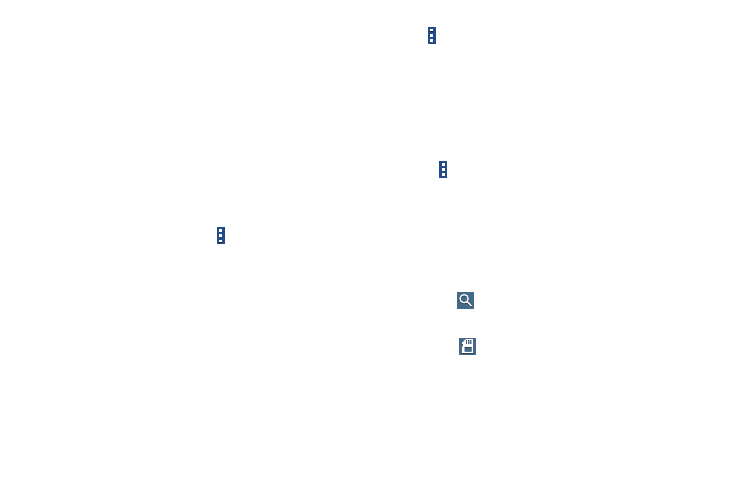
97
Viewing Files
Files stored in the device are sorted by criteria. From the left
pane of the screen, select one of the following categories:
•
Timeline: View files that are grouped by date.
•
Favorite folders: View shortcuts to folders or FTP servers.
•
Folders: View files stored in the internal memory or a memory
card (not included).
•
Categories: View files sorted by their types.
•
Apps: View files stored or created in specific applications.
Select a category, and then select a file or folder to open it.
After selecting a category, touch Menu, and then use one
of the following options:
•
Select: Select files or folders.
•
Sort by: Sort files or folders.
•
Add FTP: Add an FTP server shortcut in Favorite folders.
•
Scan for nearby devices: Search for devices that have media
sharing activated.
•
Display options: Change the file manager settings.
Touch
Menu ➔ Select, select a file or folder, and then use
one of the following functions:
•
Share via: Send files to others or share them.
•
Delete: Delete files or folders.
•
Move: Move files or folders to another folder.
•
Copy: Copy files or folders to another folder.
– or –
•
Touch
Menu for the following options:
–
Go to folder: Go to the folder in which the file resides.
–
Rename: Rename a file or folder.
–
Add shortcut to home: Add a shortcut to a file or folder to the
Home screen.
–
Details: View file or folder details.
Searching for a File
Ⅲ Touch
Search, and then enter search criteria.
Viewing Storage Information
Ⅲ Touch
Storage to view memory information for
your device and memory card (not included).
