Screen capture, Entering text, Screen capture entering text – Samsung SM-P905VZKAVZW User Manual
Page 44
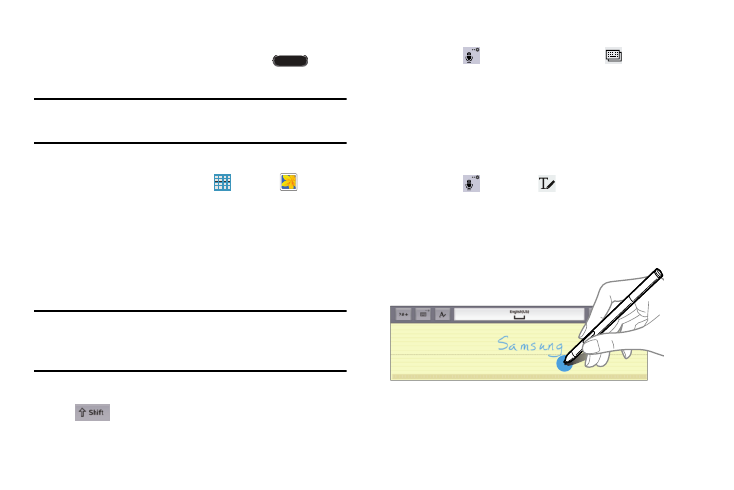
Understanding Your Device 38
Screen Capture
Ⅲ Touch and hold the Power/Lock Key and
Home
to capture and save an image of the current screen.
Note: A copy of the screenshot is automatically saved to the
clipboard.
To view the screen shots:
1. From a Home screen, touch
Apps ➔
Gallery.
2. Touch to open the Screenshots album.
3. Touch a screen capture to view it.
Entering Text
Use the Samsung keyboard or the voice input feature to
enter text.
Note: Text entry is not supported in some languages. To enter
text, you must change the input language to one of the
supported languages.
Entering Uppercase
Touch
before entering a character. For all caps,
touch it twice.
Changing the Keyboard Type
Touch and hold
Options, and then touch
to change
the keyboard type. Options are: Normal, Floating, and Split.
Changing Language Keyboards
Add languages to the keyboard, and then slide the space key
left or right to change language keyboards.
Handwriting
Touch and hold
Options ➔
Handwriting, and then
write a word with a finger or the S Pen. As you write,
suggestions are offered in the word options area in case the
correct letters were not recognized. Select a suggested
word.
