Samsung SM-P905VZKAVZW User Manual
Page 43
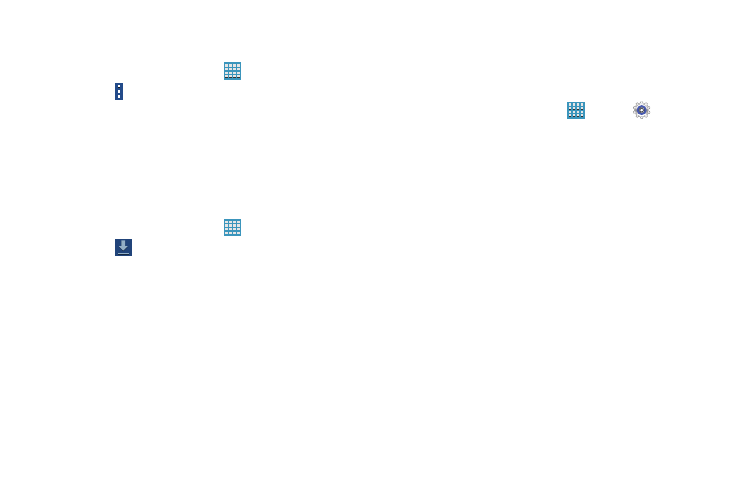
37
To manually change the order of the icons on the Apps
screen:
1. From a Home screen, touch
Apps.
2. Touch Menu ➔
Edit.
3. Touch and hold an icon and drag it to a new position.
4. Touch Save to save the changes.
You can place shortcuts to applications on the Home screen
for quick access to the application. For more information,
refer to “Adding a Shortcut or Widget” on page 35.
To view your downloaded applications:
1. From a Home screen, touch
Apps.
2. Touch
Download to view downloaded apps.
3. Touch an icon on the Downloaded applications screen
to launch the application.
– or –
Add an App Shortcut to a Home screen by dragging the
App icon onto the Home screen. For more information,
refer to “Adding a Shortcut or Widget” on page 35.
Application Information
To view information about an App, such as the amount of
storage it uses, force the App to stop, uninstall updates, and
clear data:
1. From a Home screen, touch
Apps ➔
Settings
➔ Application manager.
2. Touch the All tab, scroll through the apps list, and
touch the app to open a screen with details about
the App.
